Creating a backup for WordPress websites is important. When problems such as server failure or hacking happen, a backup can save a lot of time in reinstatement. The purpose of this tutorial is to describe in detail how to perform a backup using UpdraftPlus for free.
The Significance of Backing up WordPress Websites Backup in Times of trouble 📂
Is it easy to create useful content? Server breakdowns and hacking incidents are some of the threats that WordPress site owners must contend with hence the need for periodic backups. They permit you to revert your site to a former period when all the content was intact.
One of the major pitfalls is that most of the premium backup options are way too expensive. Thankfully, there is one of the best free WordPress backup plugins, Updraft Plus which makes it possible to back up your site without having to cost you. Let’s get into the particulars of how to install Updraft Plus for your WordPress site.
How to Install updraft plus on Your WordPress Site 🔧
To begin with, here is how you can install the UpdraftPlus plugin:
- Log into your WordPress admin dashboard.
- Proceed to the ‘Plugins’ tab and choose the ‘Add New’ option.
- Using the search function, enter the words “UpdraftPlus” and press the enter key.
- Find the UpdraftPlus tab (it has had over 3 million active installs to date) and select the ‘Install Now’ button.
- After the installation of the plugin, kindly select the ‘Activate’ button to initiate its functionality.
Once activated, manage the UpdraftPlus settings from the settings section of your WordPress dashboard where you will also change the options for backing up WordPress.
Setting up UpdraftPlus Settings ⚙️
It is essential for anyone who has installed UpdraftPlus to set its configurations in order to ensure that backups are relevant. This is done as follows:
- Navigate to the page labeled UpdraftPlus settings page.
- Opt for the schedule that would be appropriate for your requirements. As a free user, you can create a manual backup or schedule backups for 2 hours, 5 hours, or a week.
- Decide on the number of backup images that you would like to have. For example, after setting the number to 2, UpdraftPlus would only retain the most recent two backup copies and erase all others.
You can select from a host of cloud storage providers including Google, Dropbox, and Amazon S3. This document will promote the use of Google Drive.
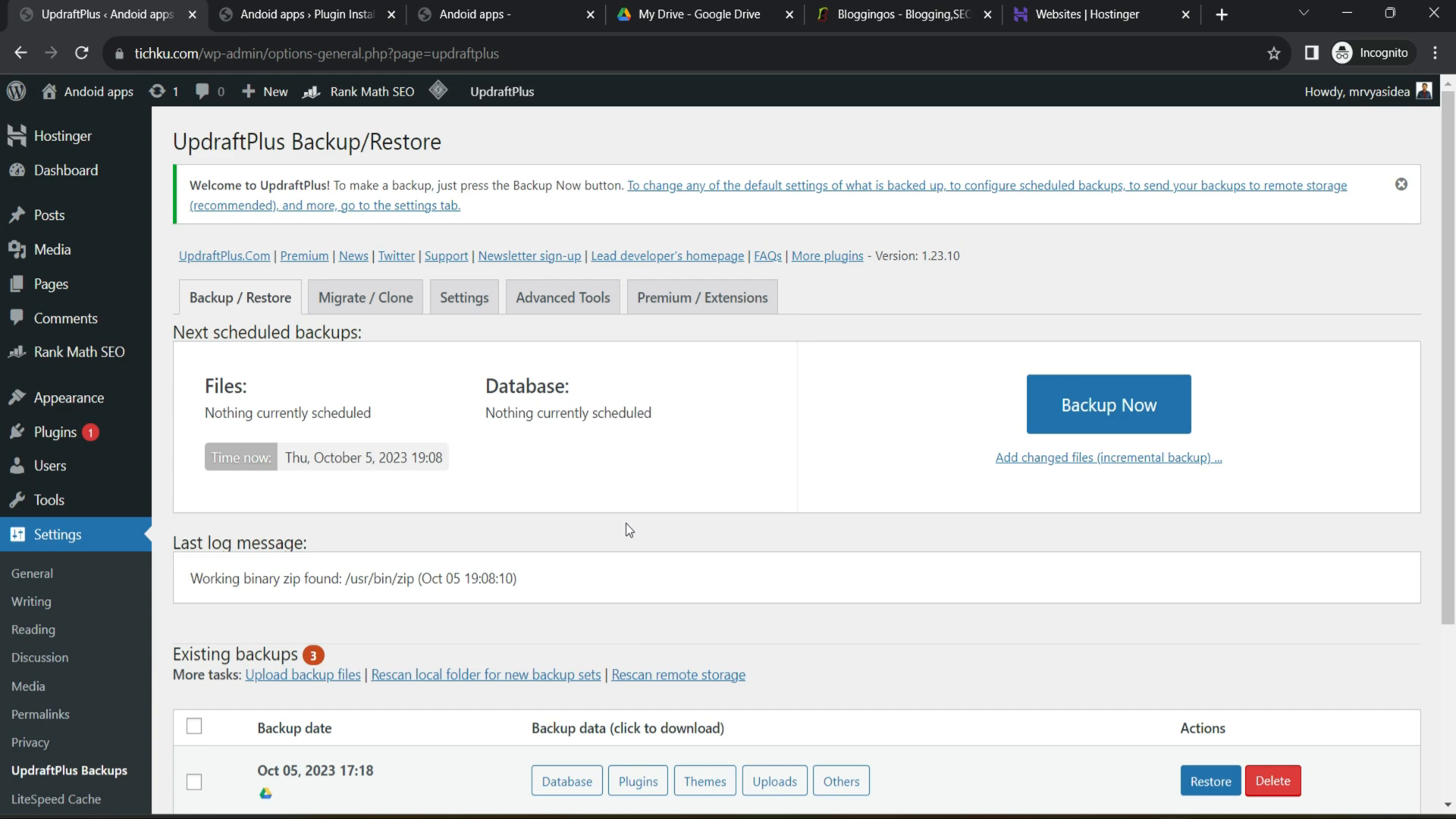
Integrating UpdraftPlus with Google Drive ☁️
To successfully back up your files to Google Drive, you must first verify your Google account.
- Navigate to the settings of the UpdraftPlus software and search for the feature that allows you to connect to your Google Drive account.
- Select the option ‘Sign in with Google and complete the required steps to give your authorization to UpdraftPlus.
- Then proceed back to the UpdraftPlus’ settings page in order to verify that the process has been successful.
Google Drive has interface GitHub integration into a company portal, which makes it easier to store backups of plugins and themes, uploads, as well as the database. Apply the proper checkmarks before making the changes.
Creating Your First WordPres Backup 🗂️
Everything’s built. It is time to initiate the first backup:
- Go to the UpdraftPlus application and click the ‘Backup/Restore’ tab that appears on the App.
- Start by clicking the button ‘Backup Now’.
- Confirm that all the necessary boxes are checked so that the limits imposing on the number of seamless copies made also gets backed up.
- Press the button ‘Backup Now’ again. You can see that the backup category has been selected.
You can expect it to last for only a few minutes depending on how much content has been loaded into your account. There is a message that will thank you for trying the backup, and this completes the process..
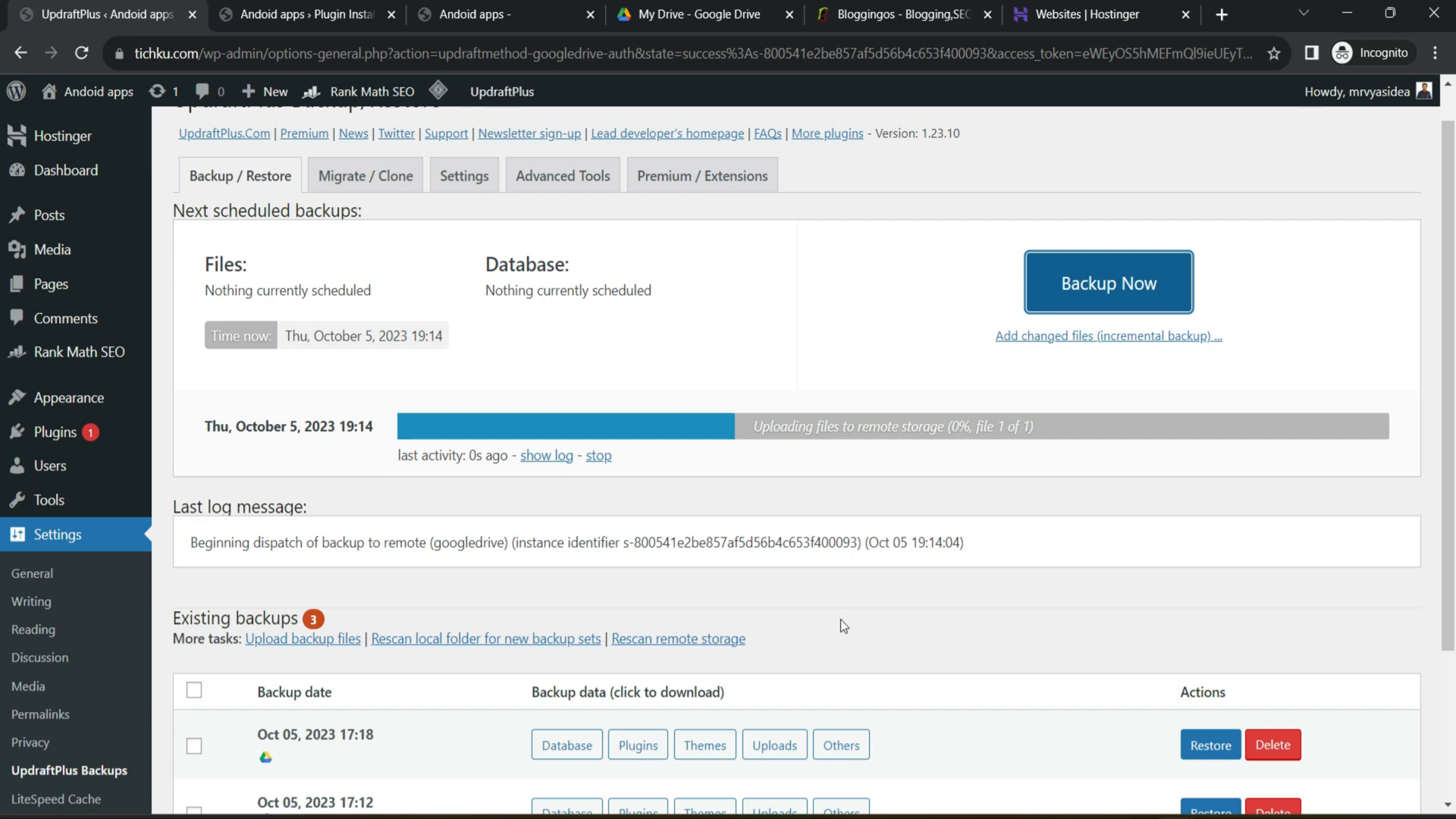
Managing Your WordPress Backups 📊
After creating backups, you might want to manage them as well. Scheduling options in UpdraftPlus let you declare, display and remove older copies of your backups or revert back your site to a certain point:
In the UpdraftPlus area, check out the back up lists and their dates.
Remember that if they are deleted from the site, they will uninstall there from Google Drive too 🌟
If you wish to restore a backup in the future, choose one from the list and click the ‘Restore’ button “All backups are there in our system for this reason. “How was client data processed by the backup management system?
Look how it’s described on the website: updraftplus.com “Some common points in updraftplus reviews say it has the best features and has been around for many years” App Count, A week is all you need to learn this publication for full analysis of Russian blogs.
