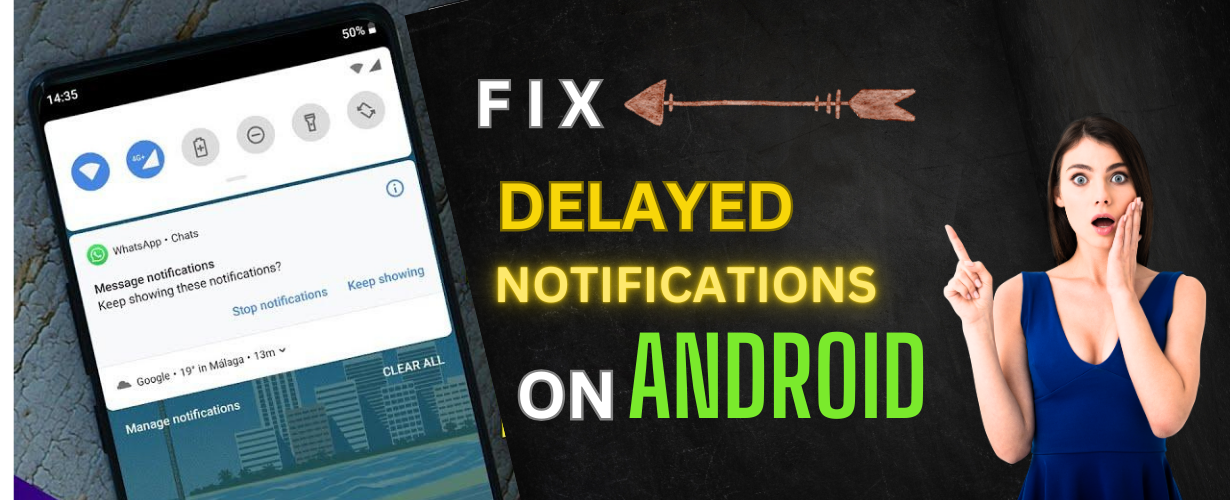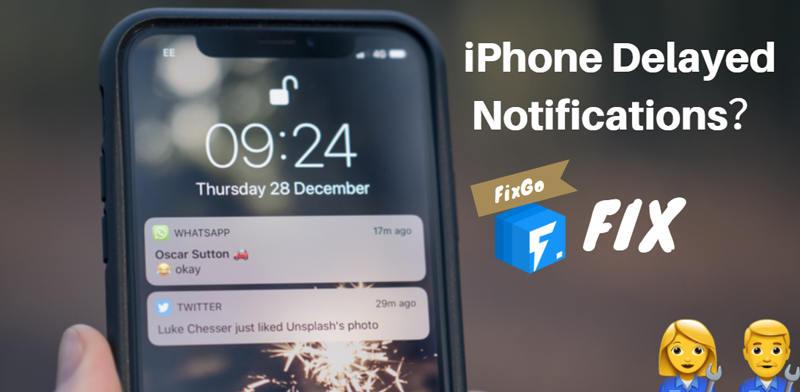Are you one to constantly miss updates due to your phone not informing you in time?
The common issue with Delayed Notifications has always been a problem for Android users. You’re not alone! It is a frustrating issue that many users face due to several reasons such as app settings and system configuration, among others. Without further ado, let’s dive deep and find some convenient solutions to fix notification delays on Android for good so that you can always stay connected with whatever happens around you!
What is a Delayed Notification?
A delayed notification hampers your productivity and spoils the overall user experience. Possible reasons for delayed notifications include:
- System resource allocation
- Battery optimization settings
- Network issues
- App-specific configurations
- Software bugs and glitches
Practical Tips to Resolve Delayed Notification Problems on Android
1. Disable Notification Settings First
Kindly ensure that the notification settings for posh applications are arranged correctly.
- Navigate to Settings > Apps and select the app.
Press Notifications and enable them. - Turn Off Battery Optimization
2. The battery optimization
feature on your device can limit background data and delay notifications. To turn it off:
- Go to Settings > Battery, tap the triple dot menu for more options, and select Battery Optimization.
- Choose the app with low performance and click on Don’t optimize,
3. Keep App and System Software Updated
Outdated software can sometimes result in delayed notifications. To update:
- Go to the Google Play Store for app updates.
- System updates can be found in Settings > About phone > System updates.
4. Wipe App Cache and Data
Corrupt cache files may cause late notifications. Clear them by navigating to:
- Settings > Apps > [app name].
- Tap Storage, then Clear cache, and finally Clear data.
5. Reset Network Settings for Network-Related Delays
Resetting network settings can help with internet-related delays:
- Open the Settings application, go to the System section, and click on Reset options.
- Choose Reset Wi-Fi, mobile & Bluetooth.
6. Reinstall the App
If certain apps are causing problems, you can remove and reinstall them:
- Long-press the app icon until Uninstall appears.
- It is advisable to download the application anew from the Google Play Store.
Benefits of Timely Notifications
Fixing delayed notifications is incredibly beneficial to your sanity and scheduling, including:
- Increased efficiency
- Enhanced communication with loved ones
- Better task organization
- Increased safety in emergencies
Real-Life Example: Sarah’s Experience with Delayed Notifications
Real-Life Example: Sarah’s Experience with Delayed Notifications
Meet Sarah (name changed for privacy), an overworked businesswoman who started having issues with delayed notifications from her calendar app. A discovery Shayne made when she inspected her settings was the battery optimization that had been limiting the performance of her app. Here, we can see Sarah detected several apps were causing the problem, and thus by turning them off for background processing & keeping all other procedures the same accomplished overcoming the hassle with hitting her productivity as now she has effectively turned around a major issue hampering what needs to be done above.
Wrapping Up
Oh, and don’t even get me started on delayed notifications in Android; but more often than not, the solutions are just a handful of settings tweaks away. With some caveats, if you’re lucky enough to have an older device that gets notifications right: Check notification settings and disable battery optimization, keep your apps updated, or even switch back from new features (beta) into stable mode OS workaround fixes. Recall: Alerts are a speedier way of life as it is! Follow these tricks and be updated already.