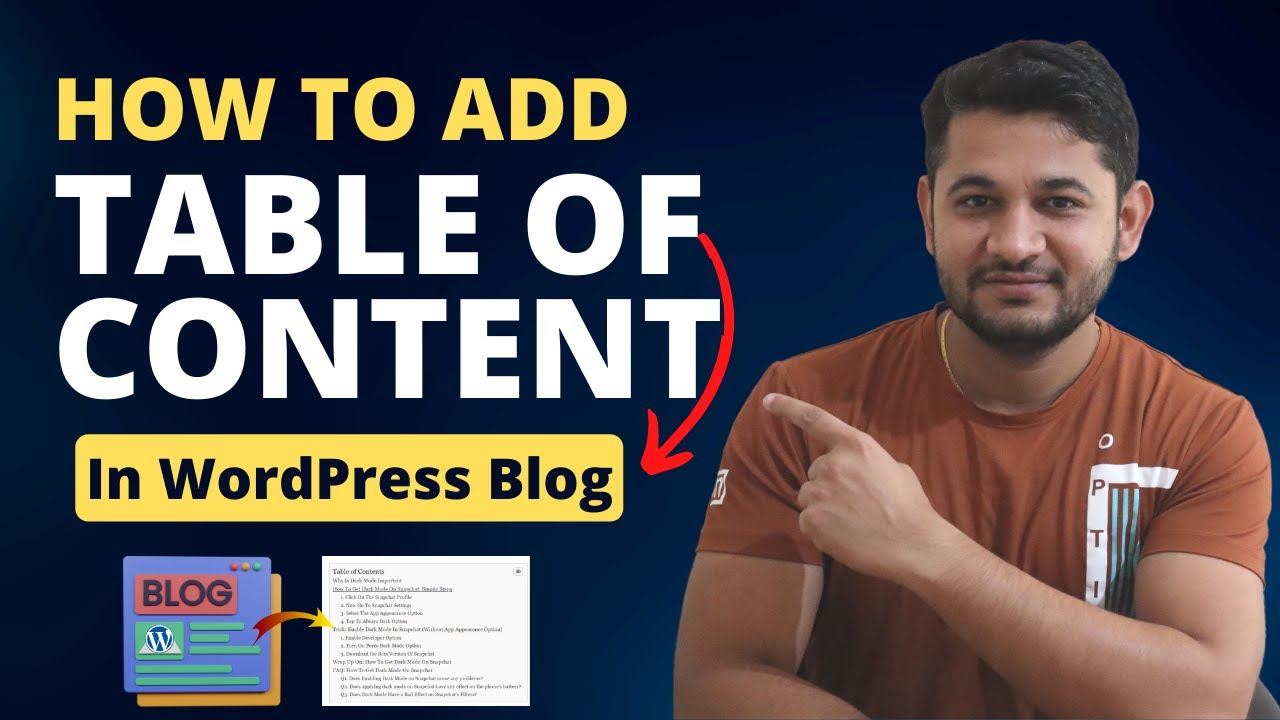If your WordPress blog posts are long, it is a good practice to include a Table of Contents (TOC) as it would guide the user better and help in focusing their attention. Most post TOCs serve their purpose well as they enable the reader to quickly find specific topics that he/she is interested in. In this article, we will explain how to create a TOC in your WordPress posts by using the Easy Table of Contents plugin available free of cost.
Introducing the TOC WordPress Feature 📚
This is called the age of information, and in this age, a TOC in a WordPress post is a central element of the post. It serves not only as an enhancement of the visual appeal of the posts but it helps with the SEO and retention of readers on the webpage. In case a user opts to include a TOC, it provides the users with an overview of the content and users can click on any section of the content which they wish to read.
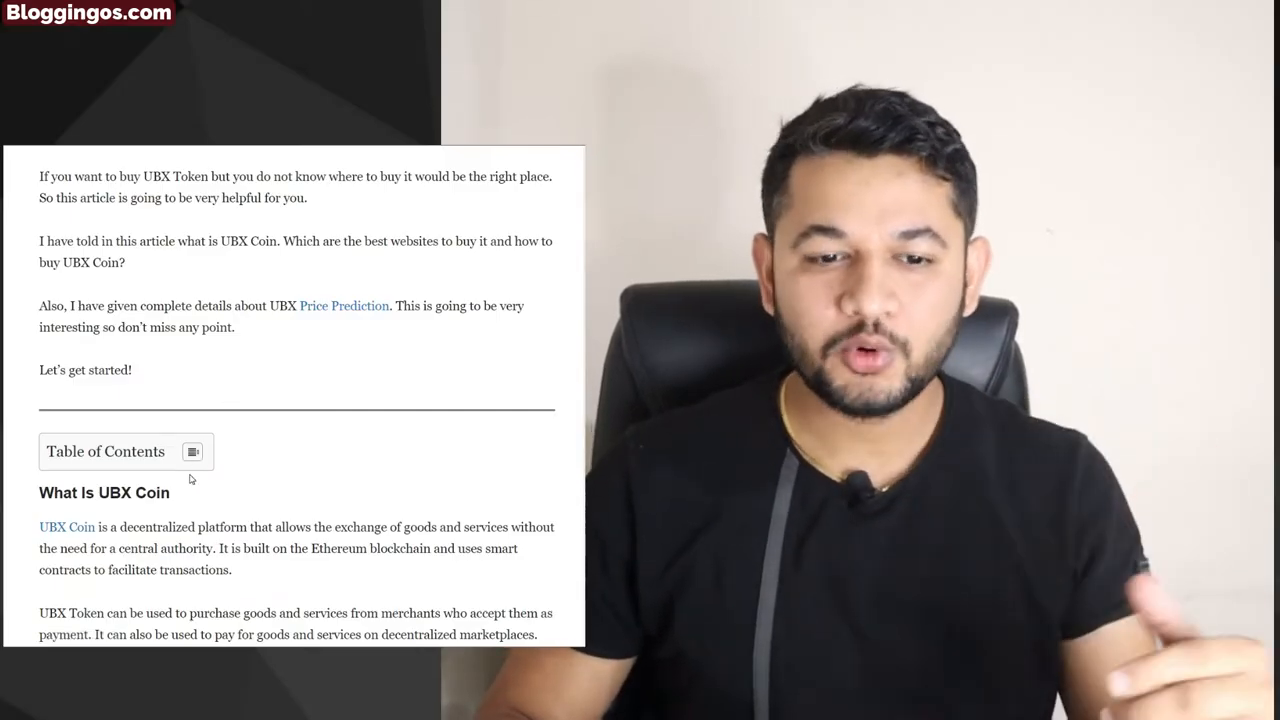
Why Use the TOC WordPress Plugin? 🔧
A plugin called the Easy Table of Contents is the best plugin of all those available for the users as it has two edge-of-sword attributes such as it is easy to use and highly effective. This plugin is preferred for usage for the following reasons:
A plugin called the Easy Table of Contents is the best plugin of all those available for the users as it has two edge-of-sword attributes such as it is easy to use and highly effective. This plugin is preferred for usage for the following reasons:
- Free to Use:Saves time by inserting TOC in the post automatically which removes the need for manual insertion.
- Automatic Insertion: Saves time by inserting TOC in the post automatically which removes the need for manual insertion.
- Customizable: The appearance and structure of the TOC can be changed at will.
- SEO Friendly: A properly designed TOC allows for an increase in business SEO rankings.
Step-by-Step TOC WordPress Installation Guide 🛠️
In this section, we explain the procedure to install the Easy Table of Contents plugin on your WordPress site.
Step 1: Upload and Install a New Plugin
Open the Plugins section and click on “Add New” to navigate to the plugin library.
Step 2: Search for Easy Table of Contents
In the search field, you would type Easy Table of Contents. When it comes up, click on “Install.
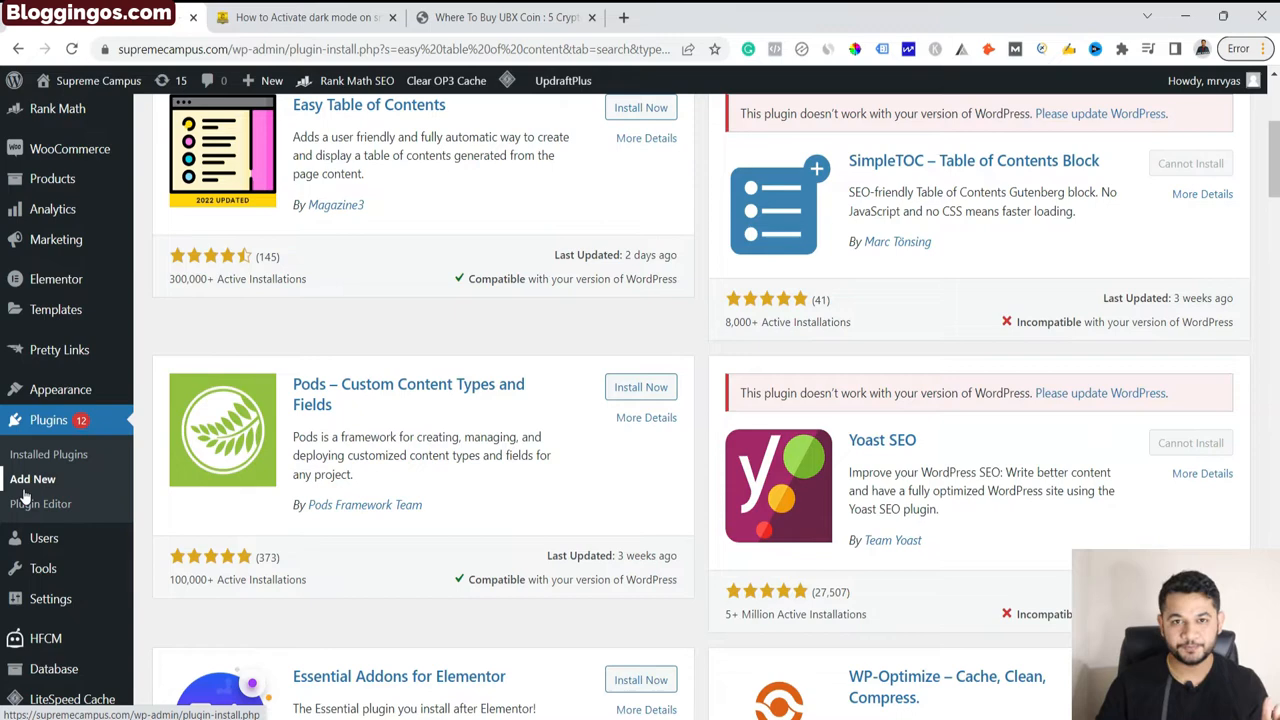
Step 3: Search for Easy Table of Contents
Once installation is done, click on “Activate” to turn the plugin on at your site.
Step 4: Activate the Plugin
Use Settings > Table of Contents to do the plugin settings.
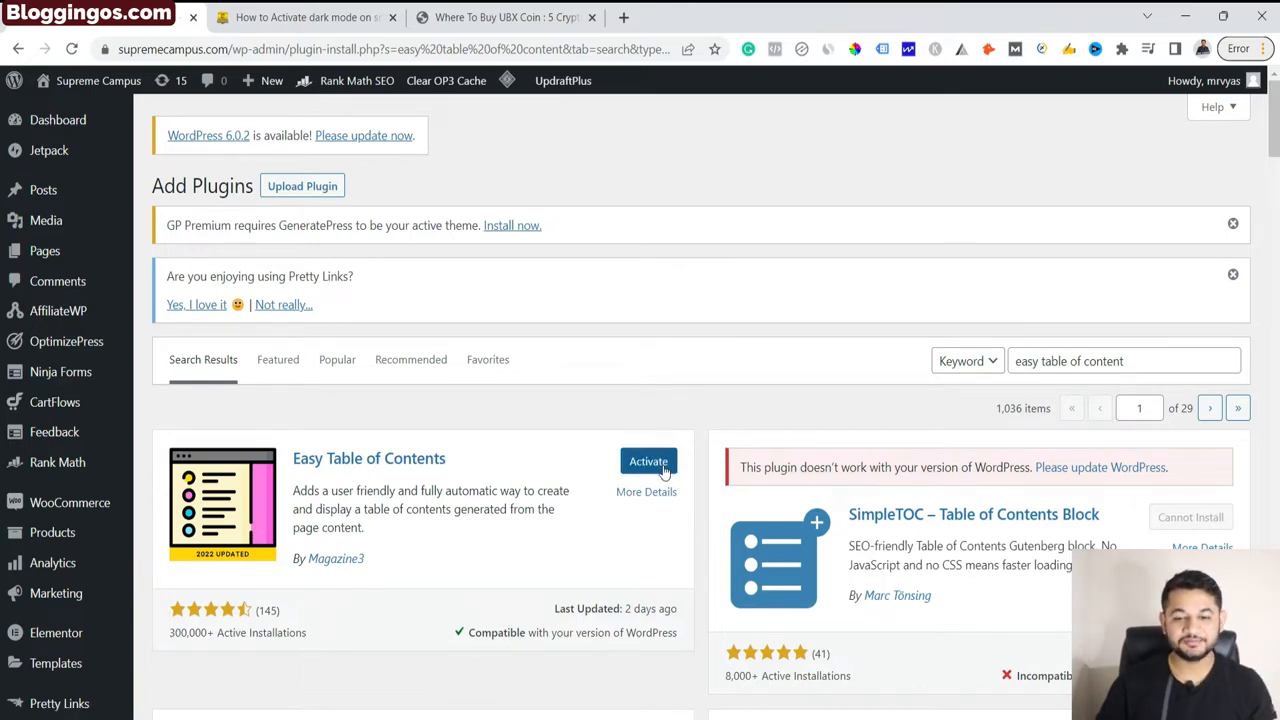
Step 5: Configure the Settings
Once installation is done, click on “Activate” to turn the plugin on at your site.
Customizing Your Table of Contents 🖌️
After being activated, you can also set how the TOC will look like in your posts:
Enable Automatic Insertion
It is to ensure that the TOC is always added to newly created posts without manual effort.
Select Where to Place the ToC
Determine the position of the TOC in the post. The options are:
Select Where to Place the TOC: Specify positioning before or after headings or sentences or paragraphs.
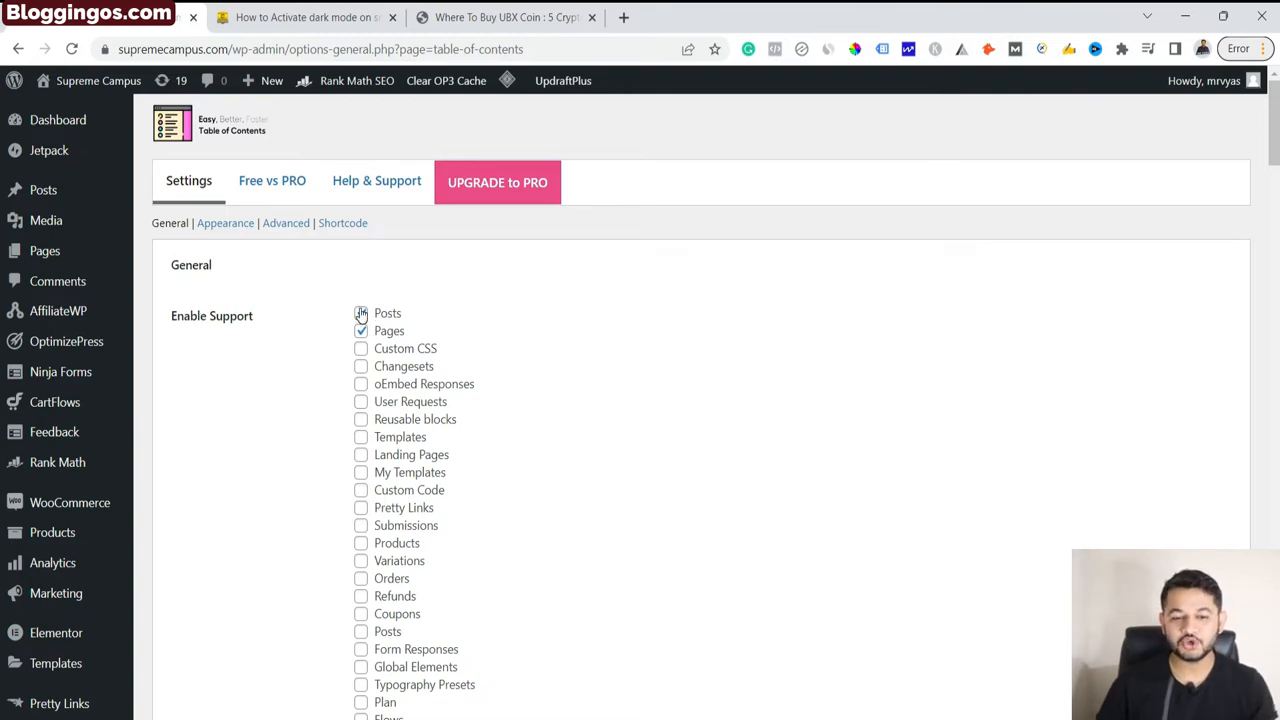
Set Display Conditions
Limit the display of TOC to instances where some conditions are true e.g. when there is more than 1 heading.
Styling Options
Under this plugin, you will be able to change the design or the look of your table of contents which includes adjusting the font size, changing its color, and choosing the style for bulleting which can include either numbers or bullets. Tweak these options by the aesthetics of your blog.
Saving Your TOC WordPress Changes 💾
Play with defining the font size, and color and the style of the bullets to suit the theme of your blog.
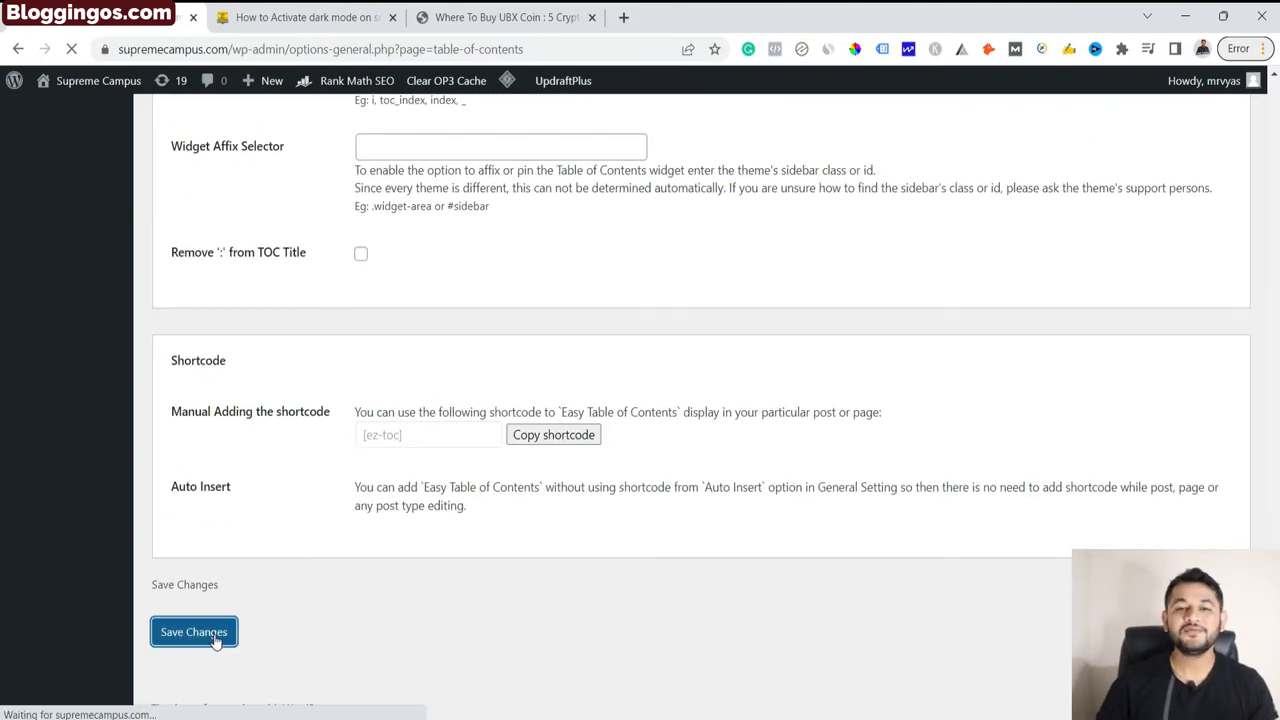
Previewing Your TOC WordPress Table of Contents 👀
Once you have set up your Table of Contents, ensure that you select the save changes option to save the modifications.
Adjusting the TOC WordPress Table of Contents Further ⚙️
Once your post is published, you can always check how your Table of Contents appears by reloading the post page. Look at the headings to check if they are in order.
If necessary, return to the settings and adjust what is needed. For instance, you can use certain heading tags (H1, H2, and H3) to restrict the TOC
Final Thoughts on TOC WordPress 💭
Including a TOC in WordPress enhances the users but it is also not complicated to implement. The Easy Table of Contents plugin makes it easier and allows you to structure the content faster and easy to find. After reading this article, you will be able to easily create a post with a working TOC and appropriate settings for posts to come.