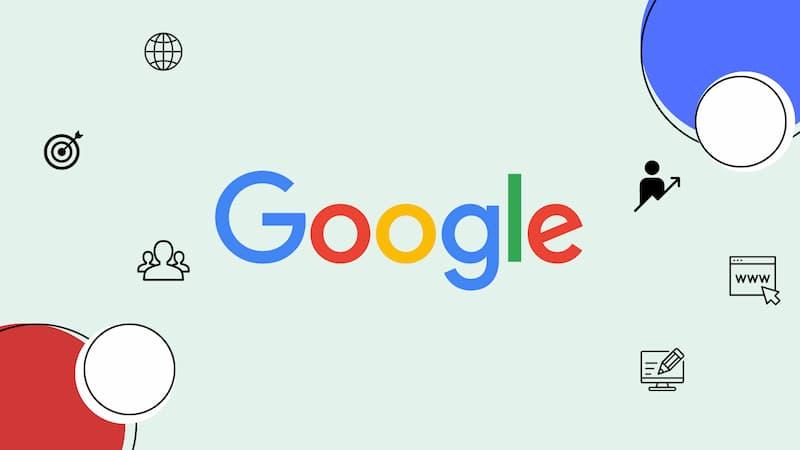How can I create a Google Photos album?
Google Photos is an amazing tool to help you manage and share your photos and videos in a cloud-based storage, its smart organization features and friendly interface makes it easier for you to keep your significant moments. In this guide, we will look at some tips and tricks that are useful in getting the most out of your Google Photos albums. The insights could be of great value to casual users as well as photography enthusiasts; they will define how one organizes his or her memories.
Understanding Google Photos Albums
Google Photos albums are sets of images and videos which you can build, arrange, and disseminate. They enable you to bunch related materials together, simply manage your media collection, and share those special moments with friends or family members. Here’s how you can make use of Google Photos albums effectively:
Benefits of Using Google Photos Albums
-
- Efficient Organization: Keep your photos sorted by events, themes, or timelines.
-
- Easy Sharing: Share albums with family and friends with just a few clicks.
-
- Collaborative Features: Allow individuals to join in by submitting their images to shared albums.
-
- Advanced Search: Utilize Google’s AI to find specific images quickly.
-
- Free Storage Options: Enjoy free storage or upgrade for additional space.
Getting Started with Albums on Google Photos
Creating an Album
Here is how one creates an album using Google Photos:
- Open Google Photos.
- Click on the left sidebar’s Albums tab.
- Select Create Album.
- Please create a title for your album.
- Pick from the library photos as well as videos that you want included.
- Click Done to save your album.
Organizing Your Albums
Once albums have been created by you, it’s important that they are organized all over again. Here are some tips:
-
- Use Descriptive Titles: Opt for clear and memorable album names.
-
- Add Dates: Including the date can help remember when events occurred.
-
- Group Similar Events: Combine photos from similar events to avoid clutter.
-
- Regularly Update: Keep your albums fresh by adding new photos and removing those that no longer fit.
Advanced Features and Tips
Sharing Your Albums
To share your Google Photos albums:
- Open the album you wish to share.
- Click on the Share icon.
- Choose to share via direct link, email, or through social media platforms.
- Set permissions for viewers (can or cannot add photos).
Collaborating on Albums
With Google Photos, users have the option to establish albums that facilitate collaboration among various contributors.
- Invite others to contribute photos.
- Collaborators can add their photos and comments.
- This feature is excellent for group events, vacations, and weddings!
Using Google’s AI Features
Leverage Google’s intelligent search and organization features:
-
- Search by Keywords: Type in keywords like “beach,” “party,” or “2019” to find specific images.
-
- Facial Recognition: Group photos by people, making it easy to find family and friends.
-
- Object Recognition: Find photos of pets, cars, or specific locations swiftly.
Case Studies: Real-World Experiences
Family Reunion Album
Amy developed an album for her relatives after a family reunion. She made use of the collaboration feature that allowed each person to upload their own images. As a result, they put together a comprehensive memory collection of that day which they enjoyed talking about as well as reviewing old times later on.
Travel Photo Compilation
For every country he visited in Europe, Mark created different albums. By using the search option on his device he could easily access photos from particular places and sent them to friends thereby making their journey abroad more beautiful.
End
With Google Photos albums, you can control, arrange and share your photo collection in a way that suits you best. If you follow the suggestions indicated above, it will improve the ability to make your images more accessible and enjoyable ones. By making joint albums, using advanced search and AI tools among others, one is able to do whatever they like. Initiate the use of Google Photos albums right away and safeguard them for a lifetime.