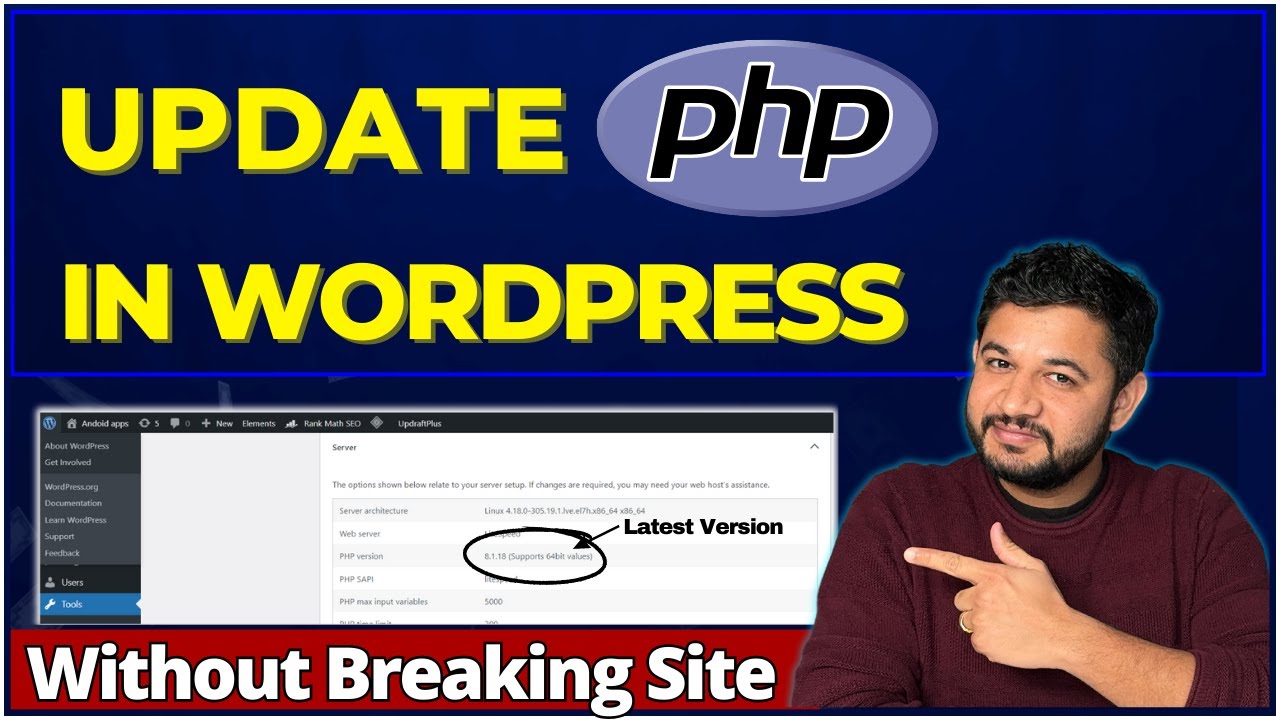It is important to update your WordPress PHP version as it must be able to be in sync with the current technology, it needs an upgrade to remain performant, secure, and compatible. This document provides an overview of the things needed to work towards a clean upgrade, such as pre-upgrade routine, post-upgrade process, and actual upgrade. No matter if you are just starting with WordPress or are already somewhat familiar with it, this article will greatly benefit you.
Explaining PHP and its relevance to WordPress 🌐
Many of you may be users of WordPress for the first time, therefore you must understand that the PHP language is the main coding language on which your site is built. This necessitates that you understand the reasons why one must continually update the PHP version.
- Improved Performance: The use of the most recent PHP versions improves the speed of how quickly a website loads.
- Compatibility: To ensure that the most recent themes and plugins can be used, updated PHP is essential.
- Security: There are updates for PHP which come with several security updates to keep the site safe.
It is a basic requirement to have a working PHP version for WordPress. In this guide, the Author focuses on two things, preparation steps and the actual steps of updating the PHP version.
Checking Your PHP Version 🔍
It is always advisable to always back up everything before proceeding. Before upgrading, it is advisable to check your WordPress Site for what version of PHP it is presently on. You can do it in two ways:
- WordPress Dashboard: First and foremost, log into your WordPress Admin. Proceed to Tools > Site Health and then select Site Information. Scroll down to your Current PHP Version section to see the PHP version of your WordPress.
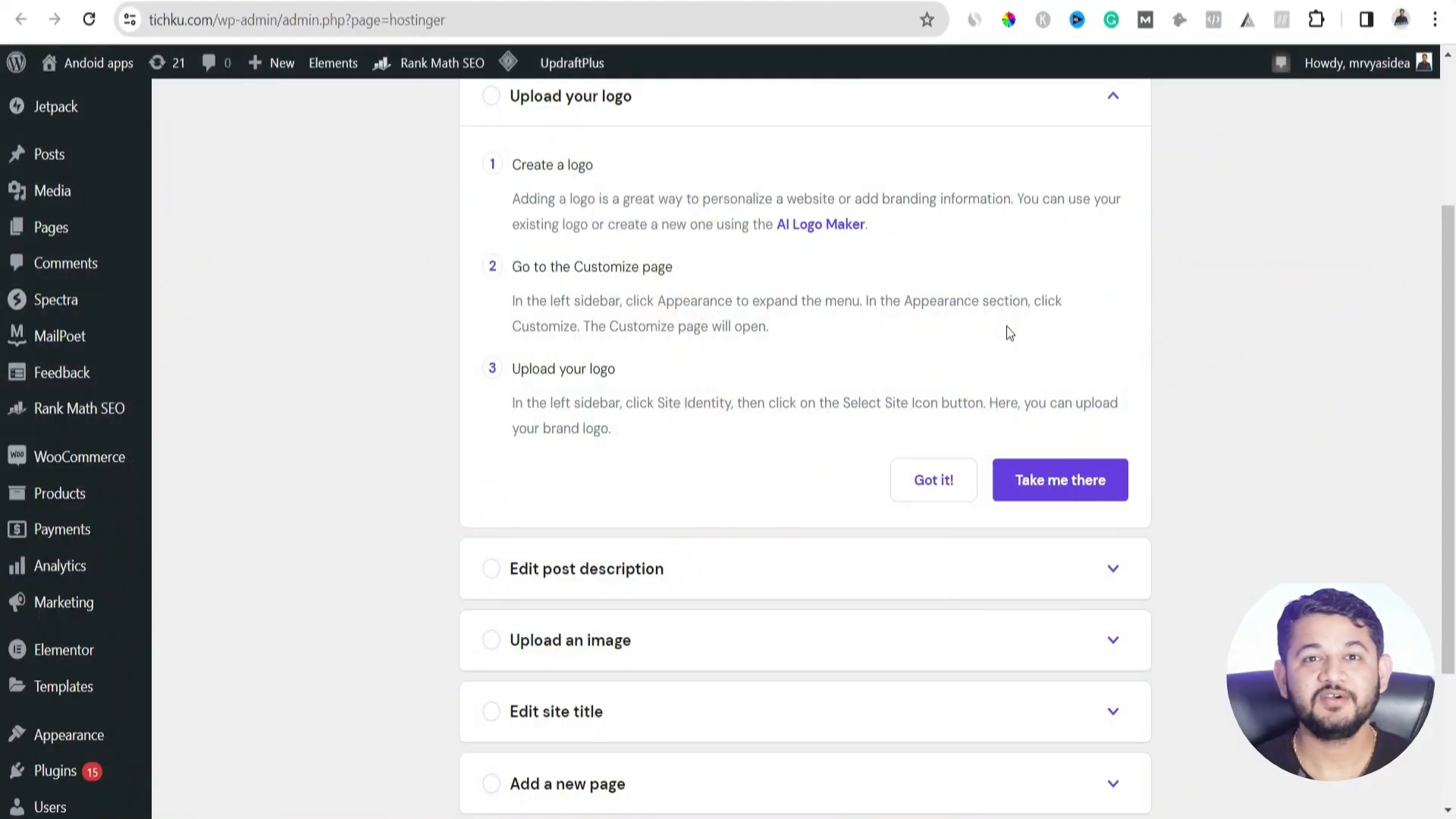
- Hosting Provider Panel: Proceed to your hosting provider’s panel and log into your panel. For instance, if you are on Tio.com, go to the Manage section, and locate the Overview, which should indicate the PHP version.
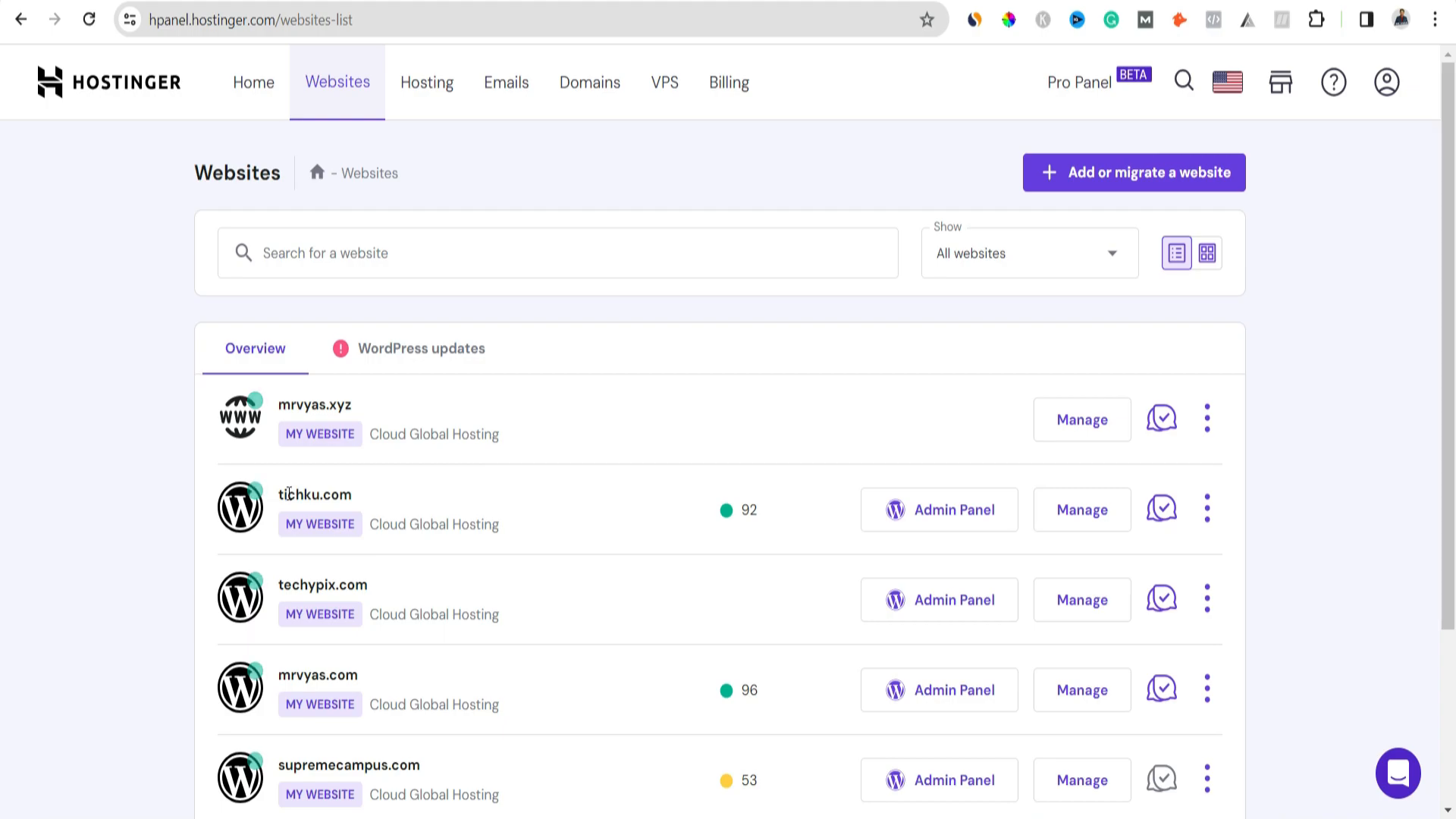
Getting Information on What the Latest PHP Version Is.
Identifying the Latest PHP Version 🆕
The next logical step is to determine what the newest PHP version is. Simply go to the forum, now the most attractive forum in the world, the official PHP forum, and everything will be okay. PHP Version 8.3.1 as of December twenty-first twenty twenty-three is the latest version of PHP. You’ll want to update your system immediately if you currently use 7.4.
Pre-Upgrade Checks ✔️
There are certain important checks you need to make before changing the PHP version in WordPress for the health of your website. These include:
- Update WordPress: Check if the WordPress version you are on can be updated. If, for example, 6.3.2 is the version currently running, its latest version of 6.4.2 is available. It can be updated directly from the dashboard or via the plugins section.
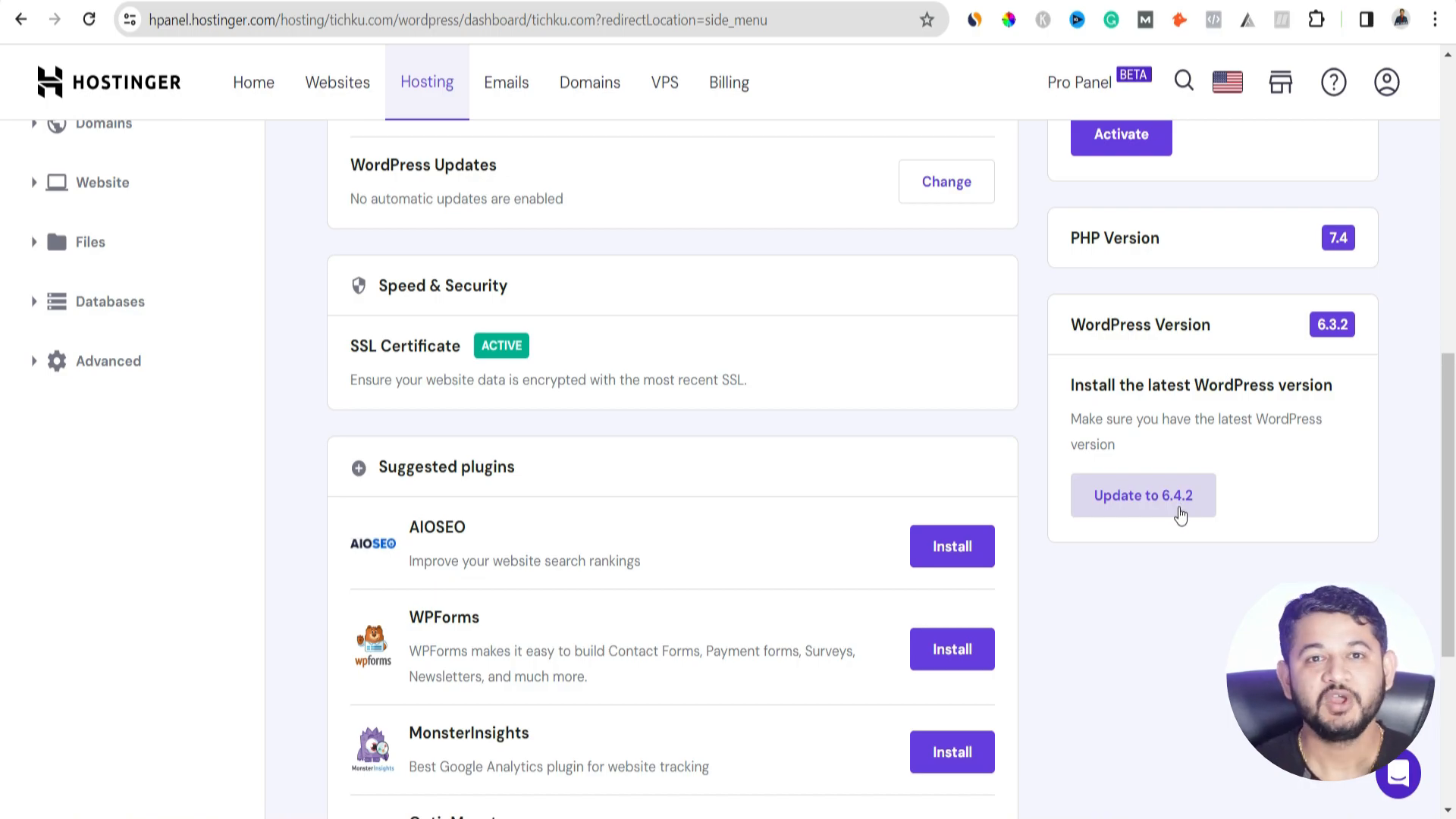
- Update Plugins: Make sure that any plugins that may be used are compatible with the new version. Go to the Plugins section and select all plugins for collective updates.
- Check Theme Compatibility: Almost all themes are compatible with WordPress, but check whether your active theme is compatible with the new PHP version. This is possible in the WordPress theme repository.
Make sure that the theme is compatible with PHP Versions that are from 5.6 and above to prevent any dietary upsetting dislocations after the change.
Backing Up Your Website 💾
Before you do any alteration the first thing you are supposed to do is to back up your website. This measure will help take out possible data losses. There are two ways of doing this:
- Using a Backup Plugin: Grab the UpdraftPlus plugin to facilitate an easier process of backing up the website to Google Drive or any other cloud storage.
- When using the backup options provided by the hosting provider, log into CPanel or HPanel, go to the Files tab, and select the backup option that your hosting provider offers. Before proceeding to the PHP upgrade, ensure that this backup process has been completed and the user is in a position to proceed to the next step.
How to Upgrade the PHP Version Step by Step
Upgrading the PHP Version 🛠️
Since all prior checks have been performed and the website was backed up, updating the PHP version in WordPress can now be done.
The following procedures should be followed:
- Access this panel if a user has one
- Go to PHP Configuration
- Click on the new PHP version that you wish to use and then update
The update procedure normally lasts less than a minute.
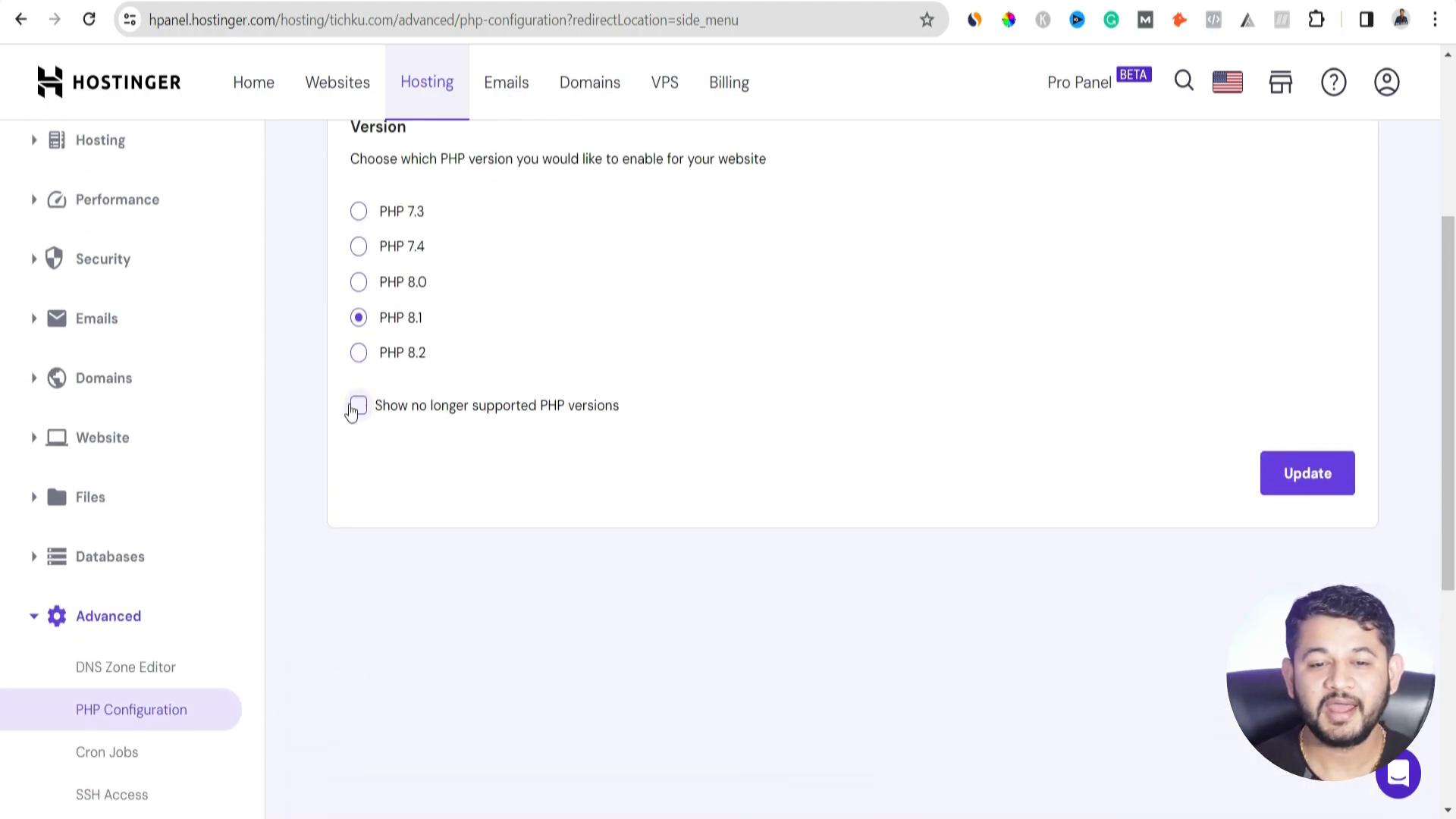
How to verify the update was successful ✅
Now that the update has been made, it is important to check the PHP version again and ensure that the user does not use the previously installed version. Return to your WordPress Admin page and page go to the Site Health plugin and check the PHP version there.
Also, check if your site is working properly and all content is visible properly. Depending on the nature of the problems, check the front and back of the site to see if some of the features have been removed.
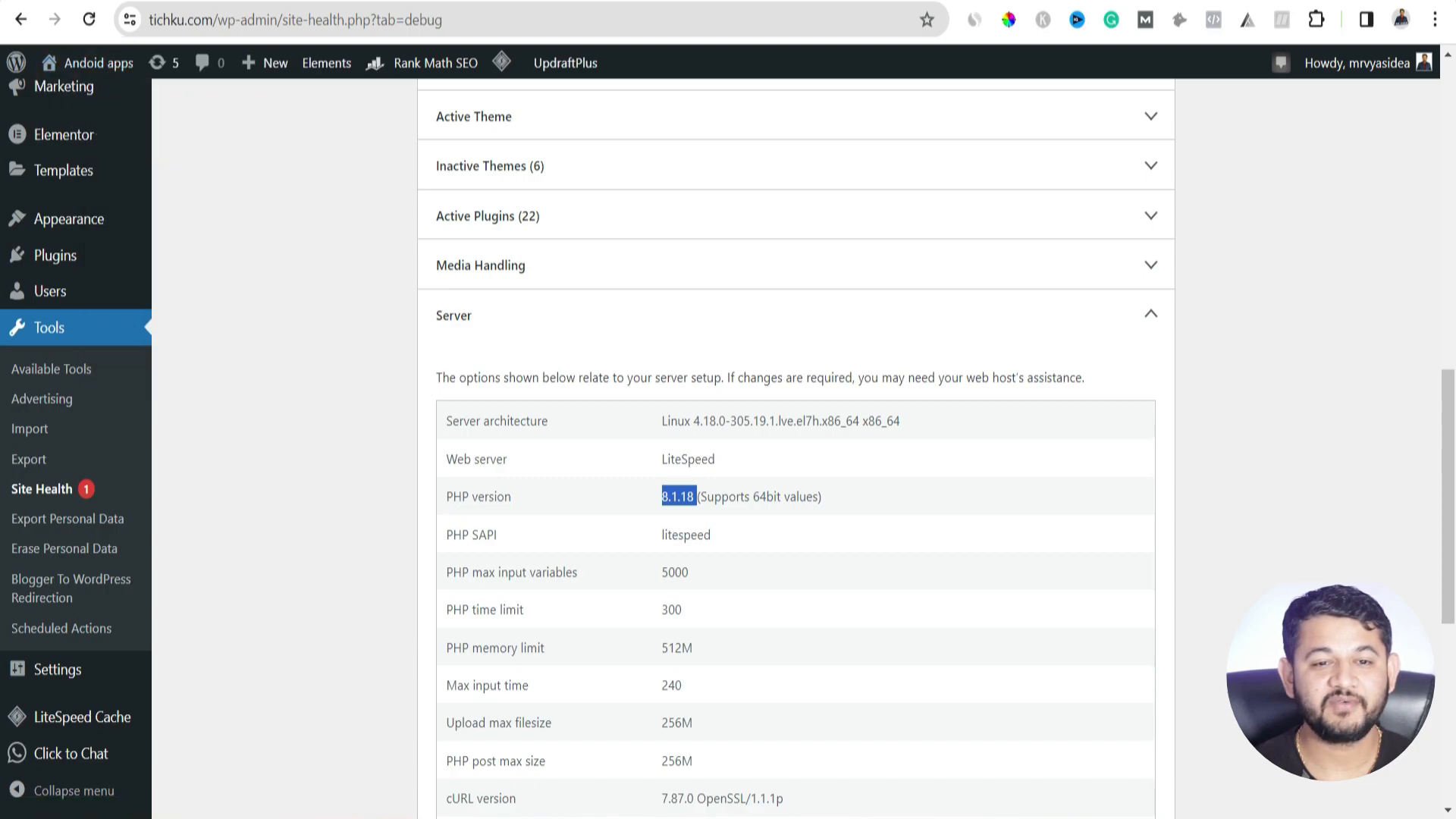
Conclusion 🎉
It is important to update your PHP schema as it will improve the performance and security of your website. That’s why these guidelines should be followed as they pertain to this upgrade. Regular backup procedures, regular upgrading of core and themes as well as of plugins are necessary to avoid problems.