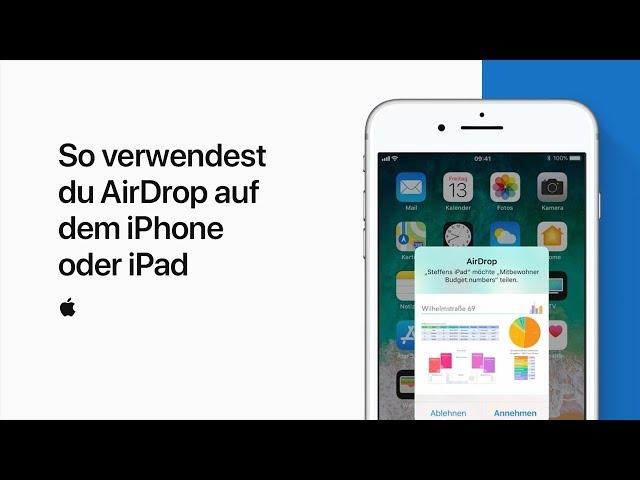AirDrop has changed how Apple users transfer files, allowing them to do so easily and securely. Now with the launch of the Apple Vision Pro, there is even more for AirDrop fans to look forward to. For those anxious to see how to share files through AirDrop with ease while on this new device, this is the right page. This tutorial will demonstrate how AirDrop works on the Apple Vision Pro as well as describe its advantages provide practical recommendations as well and discuss some troubleshooting procedures.
How to start using AirDrop on Apple Vision Pro
An Apple Vision Pro‘s AirDrop technology makes it easier and faster to share files with other Pro users. AirDrop is an iOS and macOS feature that allows users to send files seamlessly to other Apple devices over Wi-Fi and Bluetooth.
Let’s get started with the Apple Vision Pro AirDrop.
To transfer files with the AirDrop feature through the Apple Vision Pro’s interface, consider the following steps:
-
- Activate and unlock the device, the Apple Vision Pro in this case.
- To view the submenus of such menu functions, drag down from the upper right portion of the screen.
- To complete the actions, ensure the toggles for Wi-Fi and Bluetooth are both on.
- Click on the AirDrop icon and from the two available options, choose between Contacts Only or Everyone.
How to Share Files via AirDrop
Now that you have configured the settings for AirDrop, it is quite easy to share files on AirDrop. Here’s the procedure:
- Launch the app in which the file you want to send is located (like Photos, Notes, or Files).
- Click on the file that you wish to deliver.
- Press the Share icon, which is a square with an upward-facing arrow.
- Within the AirDrop section, you will locate several devices. Click the recipient’s device.
Once the recipient gives a go, the transfer will proceed immediately without undue delay.
What Are the Advantages of Using AirDrop on Apple Vision Pro
- Speed: The high-speed file transfer provided by AirDrop makes it suitable for transferring files of any size.
- Security: There is no need to worry while sending any file on AirDrop as it is encrypted while transferring from one device to another.
- Convenience: Forget about wires, physical connections, or even the internet, all Bluetooth and Wi-Fi will do.
Practical Tips for a Seamless Experience
To ensure a smooth AirDrop experience on the Vision Pro, observe the few recommendations below when sharing files:
- It is best to maintain the devices a short distance from one another.
- Please check that the AirDrop settings of whoever is sending files and documents are set correctly.
- Disable any VPNs as they can interfere with AirDrop functionality.
Using AirDrop on My Apple Vision Pro to Transfer Files
Not so long ago I used AirDrop on my Apple Vision Pro to send my project’s presentation to my colleague. He was not invited to the meeting of our group, where I explained the slides, but I was able to send him my presentation over AirDrop in a matter of seconds. As I sent the presentation over AirDrop, I pressed the how to share it icon when setting up the slides and chose my colleague from the AirDrop list. In a matter of seconds, the presentation got to their device so we could make changes and give comments while the meeting was taking place. This was the best example, just how much better when AirDrop is used when collaborating on a project.
Resolving Problems That Occur When Transferring Files Using AirDrop
Now and then, you might run into issues while using airdrop. Here are some quick fixes:
- When using two devices, always ensure they are at most thirty feet apart.
- Make sure that airdrop is enabled on both devices.
- Disable and enable Wi-Fi and Bluetooth.
- As a last resort, reboot your devices.
Conclusion: Transferring Files Using AirDrop
On the Apple Vision Pro, sharing files via AirDrop is not simply user-friendly; it’s an enhancement that facilitates and further improves the productivity and collaboration in the current tech world. The capabilities of the Vision Pro alongside the speed and security without doubt offered by the AirDrop, give users the ease of seamless transitions in their file sharing activities. To make the most of this powerful tool, follow the worked guidelines and tips given in this guide. AirDropping important files and documents, or even sharing personal media, will be a great addition to your Apple Vision Pro experience.