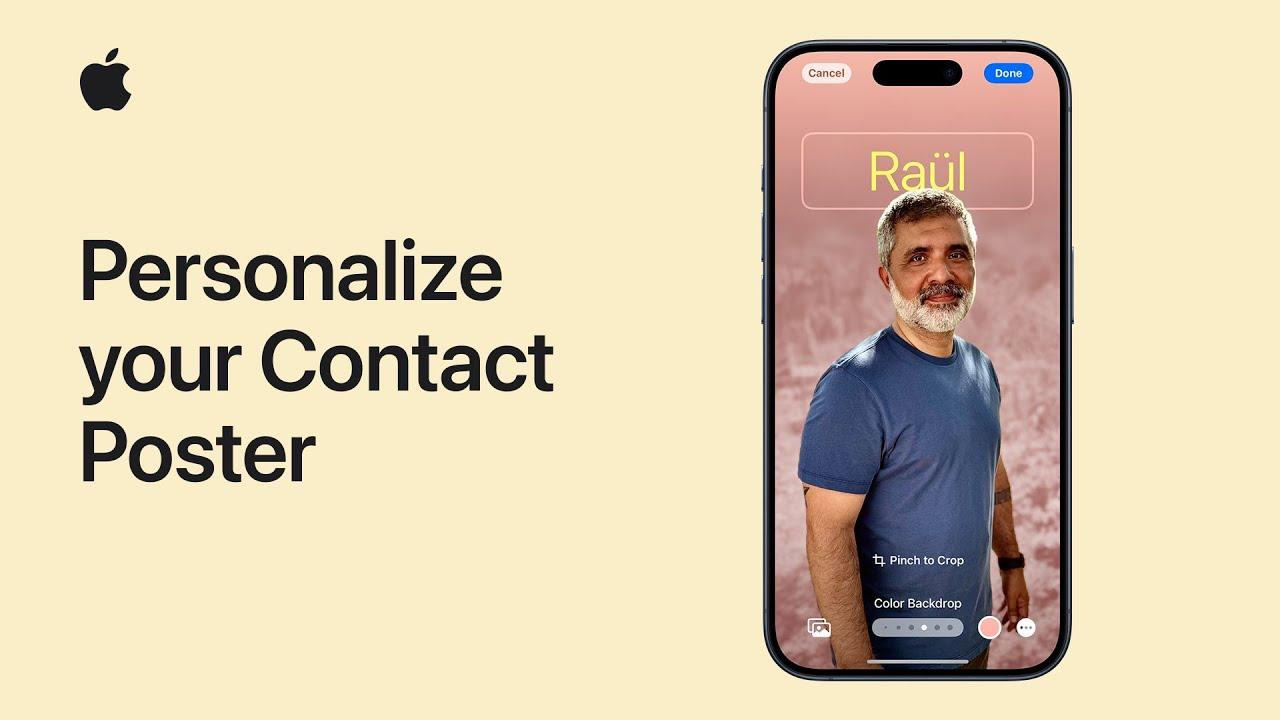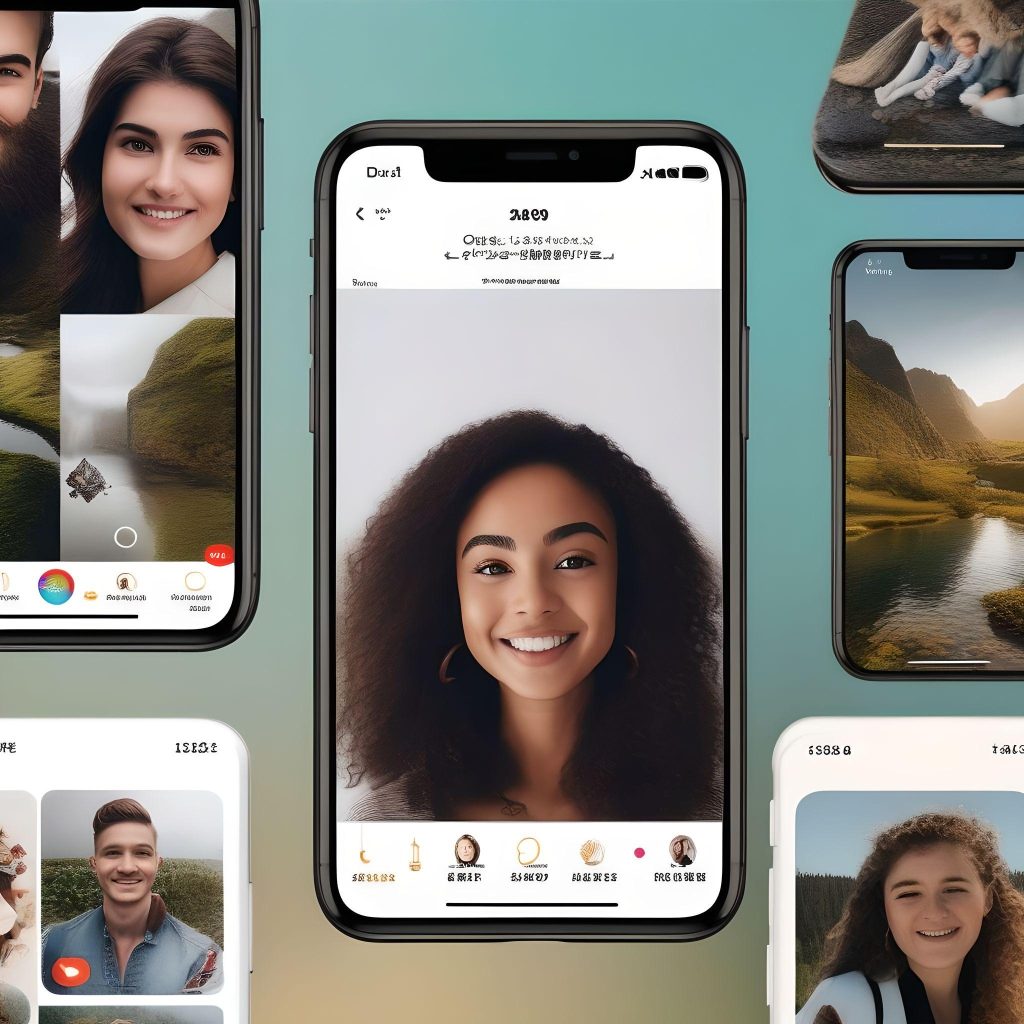What are contact posters on iPhone and how do I set them up?
Contact photos and posters on iPhone are an excellent way to personalize your device and improve the visual messaging experience! You can add a specific photo for each contact, making it easier to quickly identify who is reaching out to you. This guide will help you set up contact photos and posters on your iPhone, and we’ll also explore the benefits and provide practical tips for getting the most out of them.
How Do Contact Photos And Posters Work?
Contact photos are images associated with your contacts that display when they call or send a message. Introduced in iOS 17, posters are a new addition that allows you to create a personalized contact card showcasing your favorite image or information. Together, these features enhance communication by adding a more personal touch to interactions.
Why Use Contact Photos & Posters?
-
- Personalization: Customize how your contacts appear on your phone, making interactions unique.
-
- Enhanced Awareness: Quickly recognize who is calling or messaging, reducing the chance of missing important communications.
-
- Improved Communication: Express your personality with customized images and content.
Step-by-Step Guide to Enable Contact Photos on iPhone
- Improved Communication: Express your personality with customized images and content.
Step-by-Step Guide to Enable Contact Photos on iPhone
- Open the Settings App: Unlock your iPhone and locate the settings app, identified by a gear icon
- Navigate to the Contacts option by scrolling down and locating “Contacts” within the settings menu.
- Turn On Contact Photos: Open “Contact Photos” and tap to enable it, allowing you to set images for your contacts.
Select the Contact Photo You Want:
- Tap the Contacts tab or launch the Phone app and tap Contacts.
- Select the contact you want to edit.
- Please proceed to click on the Edit button found in the upper right corner.
- Click on “Add Photo” or refresh the photo that is presently being utilized.
- Select an image from your collection or capture a new photograph.
- Change the scale and positioning of the picture, and thereafter press “Use Photo.”
- Tap “Done” to save your changes.
Creating Contact Posters on the iPhone
- Open Messages App: To create a contact poster, open the Messages app from your home screen.
- Begin A New Conversation: Tap the compose icon to start a new message, and you will see a preview of your contact poster at the top.
- Customize Your Poster: Press on your image or the typical placeholder to alter your poster.
- Choose a new photo or change your display name.
- Add a fun background and select your favorite font styles.
- Tap “Done” to save your contact poster.
8 Tips for Immediate and Practical Impact
-
- High-Resolution Photos: Use high-resolution images for the best appearance.
-
- Update Your Photo Regularly: Refresh your contact photos and posters to keep them current.
-
- Synchronize with iCloud: Back up your contacts with iCloud to restore or access them on other devices.
Personalizing Communication with Contact Photos and Posters: A Case Study
Sarah, who is a passionate iPhone fan, realized that photo caller identification and contact posterization can be used as methods to customize the entire phone book. It drastically changed her communication experience by establishing unique pictures for relatives and friends and creating beautiful posters. She could immediately identify the people calling her while also spurring interest among her friends through personalized updates. This small change made each call and text feel like an event.
A Pragmatic Approach: Discovering its Advantages
The ease of using contact photos and posters is what makes it worth trying out. It was heartwarming to modify my favorites so I could see the faces of my loved ones smiling at me from my screen. Friends calling feels more real with this feature on board. These creative options have added spunk to otherwise boring conversations. I would say this is what transformed everything in my messaging!
Conclusion
Your iPhone can become more personal if you add contact photos, and posters which in turn enhance your experience during calls or texting. With this procedure, every interaction can be tailored to meet specific needs, hence creating an intimate feeling for each one made. For businesses, these features are invaluable since they help bridge gaps between individuals or boost communication artistically in some way whatsoever. Just open your iPhone settings now so that you may personalize the list of contacts!