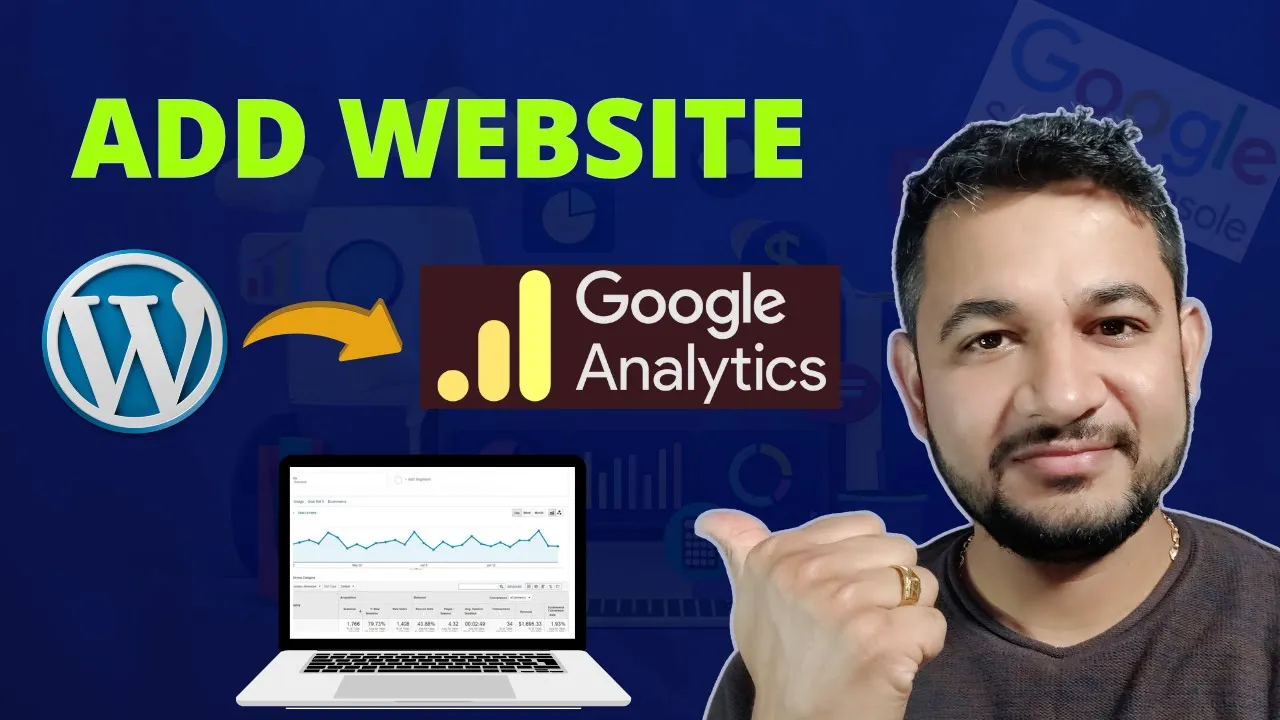For any website or blog for that matter, monitoring and analyzing the traffic behavior is an important aspect of the business. Google Analytics allows performing checks on a wide range of variables like number of visitors, their country, and how many people are actively engaged with the site. In this article, we will teach you how to incorporate Google Analytics with your WordPress dashboard via the Site Kit plugin by Google. This step is efficient and uncomplicated as you are able to monitor the data insights of your website quite easily.
First Steps with Google Analytics 🔍
However, before proceeding with the setup, it is important to first assess what Google Analytics can do. This software generates reports on the origin of your visitors, their activity, and much more. For the first steps, it is suggested to create a Google Analytics account and connect it to the WordPress website.

To do this, go to a Google Analytics page on the web. All you need to do is to search ‘Google Analytics’ on your web browser and when you click the link, it will take you to the Google Marketing Platform where you will be able to get information about how your website has been doing. For this purpose, a plugin can be used or the application can be embedded directly into the web. For the purposes of this article, we will only talk about the Site Kit Plugin.
How to Configure Your WordPress Site Using Site Kit Plugin by Google 📥
Site Kit is a WordPress plugin designed by Google to allow you to link your website with Google’s tools, Google Analytics included. Here’s how to install it:
- First, log into the admin dashboard of your WordPress account.
- Then proceed to the ‘Plugins’ tab, and click ‘Add New’.
- Type in ‘Site Kit by Google’ in the search bar, and click ‘Install Now’.
- After installation, click on ‘Activate’ to put the plugin into action.
- Once this has been done, a new “Site Kit” will appear on your dashboard which will enable the beginning of the setup process.
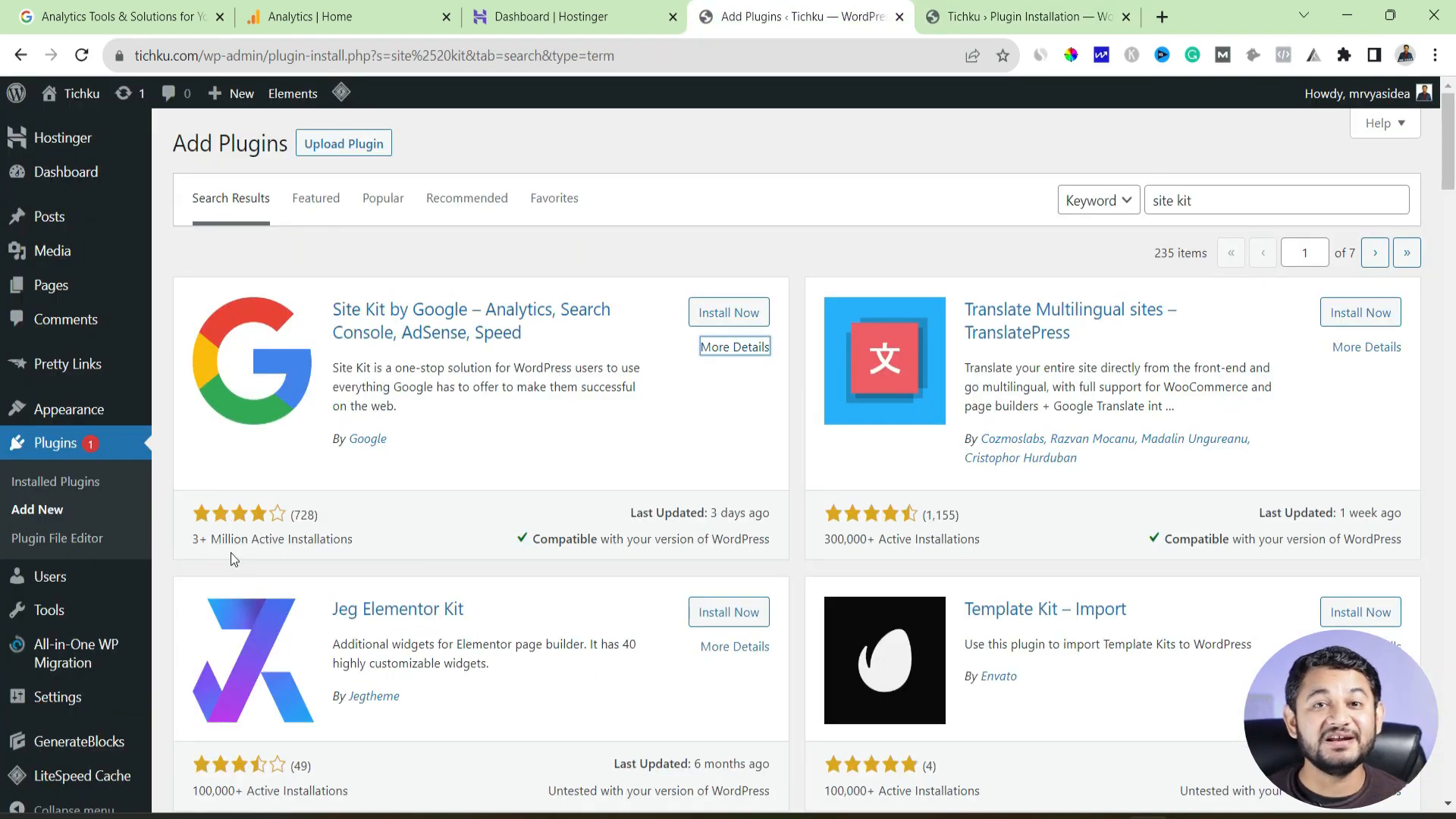
Setting up Configuring Your Google Analytics Account with Site Kit Plugin 🛠️
After setting up the Site Kit, go ahead and link your Google Analytics by following these instructions.
- At the dashboard, click on “Site Kit” and click on “Start Setup”.
- Log in to the Google Account that you wish to use with Google Analytics.
- Please read and agree to the Terms and Conditions following all the directions given to link an Analytics account.
- Make sure your domain and account name are entered correctly so that tracking can be done correctly.
- Next, once complete, Site Kit will associate the Google Account with WordPress, where you will receive a confirming message.
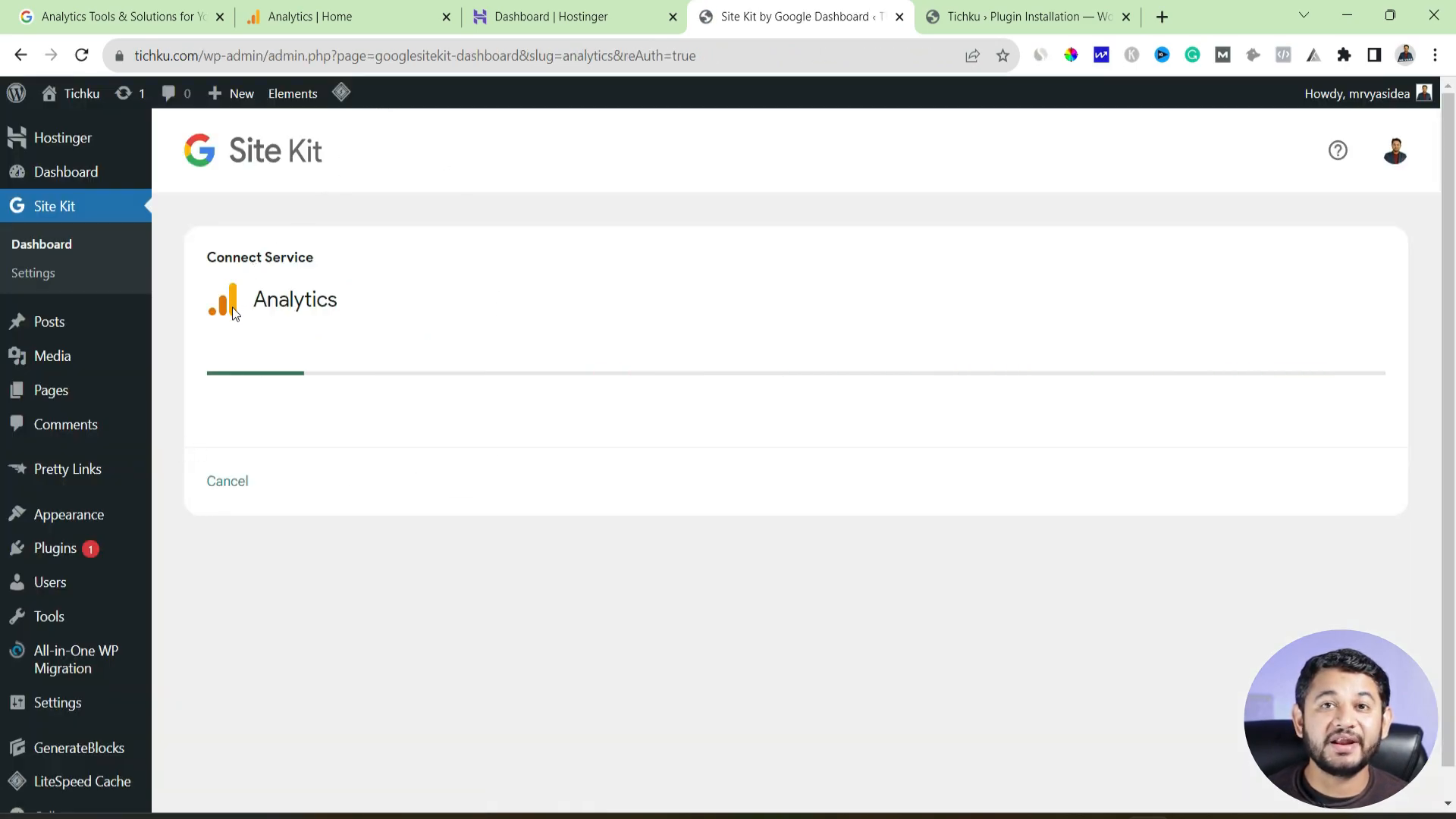
Ensure you enter your domain name correctly, as this is crucial for accurate data tracking. The plugin will automatically select your geolocation, which you can adjust if needed. Once you’ve filled in the required details, click “Create Account.”
Accessing Your Google Analytics Dashboard 🌐
Once you connect to Google Analytics, it is possible to access your analytics data without leaving WordPress. In particular, the Site Kit dashboard offers these critical parameters:
In the Site Kit dashboard, you will find various sections that display critical metrics, such as traffic sources and user engagement. This dashboard provides a user-friendly interface to monitor your website’s performance without needing to leave your WordPress site.
Understanding Your Google Analytics Dashboard 📈
Once you connect to Google Analytics, it is possible to access your analytics data without leaving WordPress. In particular, the Site Kit dashboard offers these critical parameters:
- Real-Time Users: Indicates how many active users are online on your website at the moment.
- Traffic Sources: Shows visitor’s origination like through organic search or social media.
- User Behavior: Evaluates various activities performed by users on the website like, the number of pages visited and the time a user spends on a particular webpage.
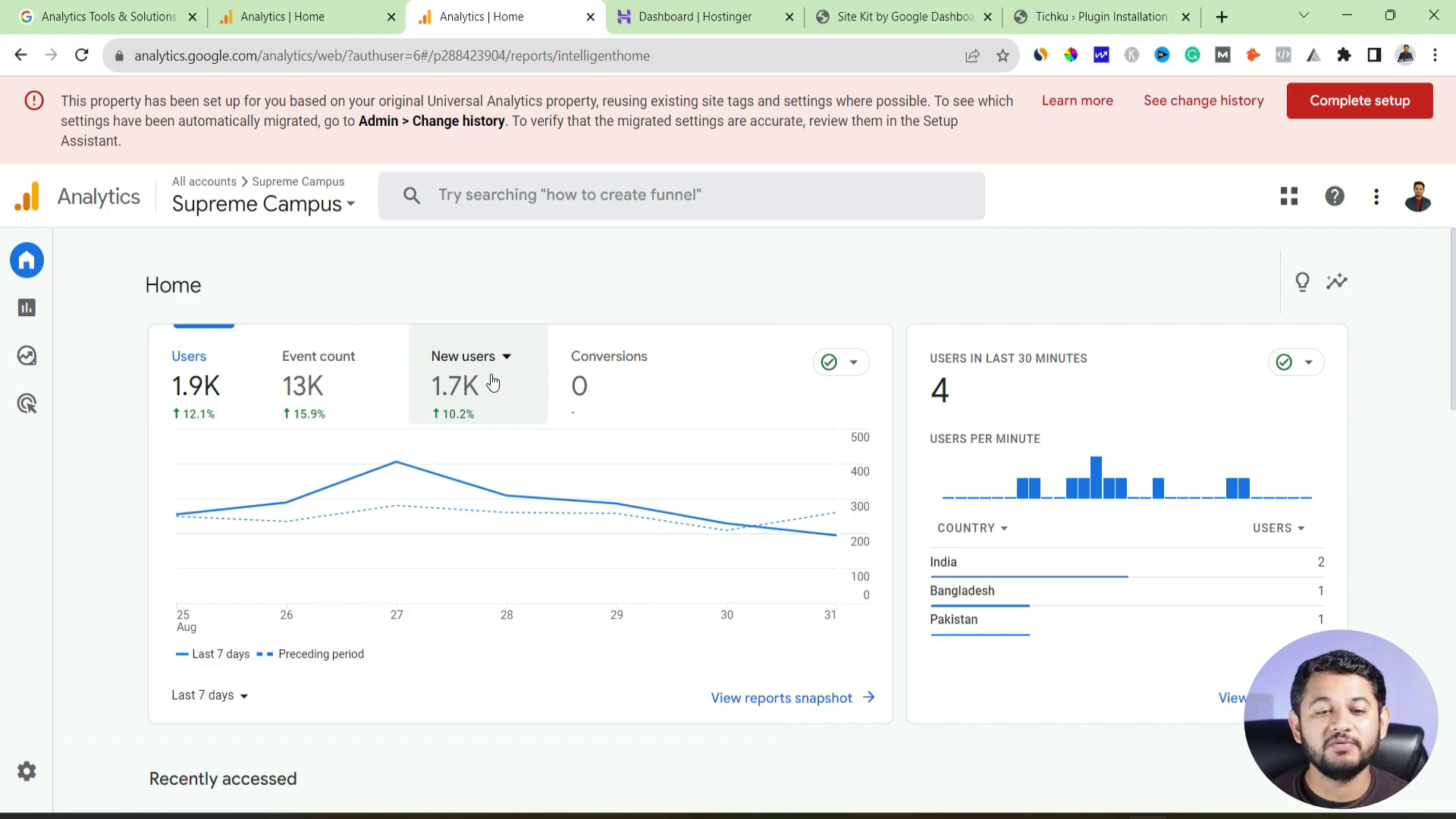
These understandings can be useful in improving your content strategy targeting your audience. For instance, you might observe that you get a lot of traffic to your website from a certain country, in which case you should seek to create content that appeals to that audience.
Exploring Additional Site Kit Features 📊
Additionally to Google Analytics, you can integrate other Google products such as Google Search Console, AdSense, as well as Page Speed Insights using the Site Kit plugin. It is now easier to monitor the performance of WordPress using a one-dashboard approach.
For tools, go back to the Site Kit dashboard, and now check each of the other options. Each of the tools is capable of providing important information that will assist in enhancing the visibility and engagement levels of your site.
Conclusion about Google Analytics WordPress Plugin Integration 🎉
The process of incorporating Google Analytics with WordPress via Site Kit is easy and provides reliable statistics particular to your target audience. Keeping track of visitors’ statistics allows a significant improvement in user engagement and better content strategy planning.
After all, analytics is a never-ending process. Continue monitoring your KPIs and evaluate your technique in order to reach the desired outcome. If you think this tutorial has been useful, make sure to subscribe in order to receive other tutorials related to WordPress and other digital marketing.