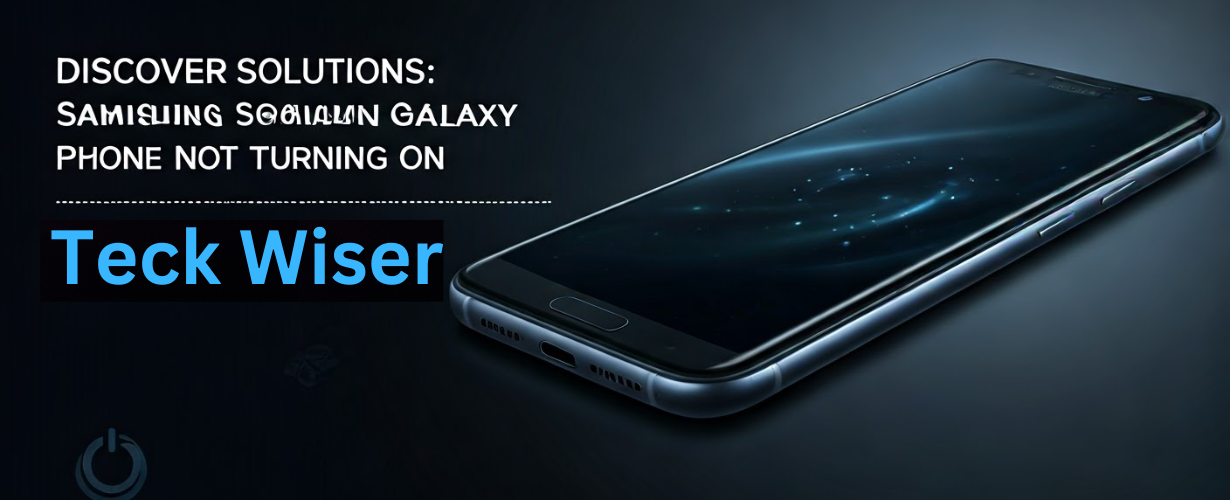What should I do if my Samsung Galaxy phone won’t turn on at all?
Is your Samsung Galaxy phone not turning on? You are definitely not alone; countless people have faced this issue in the past. This guide will show you how to test and Fix if Samsung Galaxy won’t turn on, showing you how to get it working again. So, without wasting much time, let us now explore the reasons why your device does not respond, how to fix it and even some useful tips!
Common Causes for Samsung Galaxy Phone Not Turning On
Understanding the reasons behind your Samsung Galaxy phone’s failure to turn on can make it easier to identify the solution. Here are some common causes:
-
- Battery Issues: Depleted, damaged, or faulty batteries can prevent your device from powering on.
-
- Software Glitches: Bugs in the operating system or incomplete updates may cause your phone to crash.
-
- Hardware Damage: Physical or liquid damage can impact the functioning of your device.
-
- Charger Problems: An incompatible or damaged charger can fail to charge your device.
Effective Fixes for Samsung Galaxy Phone Not Turning On
Here are some tried and tested methods to troubleshoot and fix your Samsung Galaxy phone issues:
1. Perform a Soft Reset
Sometimes, a simple restart can solve many issues. To perform a soft reset on your Samsung Galaxy device:
-
- For around 10 seconds, press and hold both the Power and Volume Down buttons at the same time.
-
- Wait for the device to reboot.
2. Charge Your Device
If your phone is not responding, it could be due to a dead battery. Try the following:
-
- Use the original charger and cable that came with your Samsung Galaxy phone.
-
- Ensure that the device is charged for at least 30 minutes before making another attempt to switch it on.
3. Check for Hardware Issues
Inspect your device for any visible signs of damage that could prevent it from functioning:
-
- Look for cracks in the screen or back cover.
-
- Check for liquid damage indicators; these are often located near the SIM tray.
4. Boot into Safe Mode
Booting your device in Safe Mode can help troubleshoot software issues:
-
- Continue to hold the Power button until the Samsung logo becomes visible.
-
- Continuously hold down the Volume Down button until the device has fully powered on.
-
- Look for the Safe Mode watermark on the screen.
If your device starts in Safe Mode, it may indicate that a third-party application is the source of the problem. To address this, you should remove any applications that were added recently.
5. Use Recovery Mode
If the above steps fail, try accessing the recovery mode:
-
- Power off your phone.
-
- Press and hold the Volume Up, Bixby (if applicable), and Power buttons simultaneously.
-
- Once the Samsung logo appears, release the Power button but continue holding the other buttons until you reach the Recovery Menu.
-
- Navigate through the options using the Volume buttons and confirm your choice by pressing the Power button.
Benefits of Fixing Your Samsung Galaxy Phone
Restoring your Samsung Galaxy phone not only helps you regain access to your device but also offers several benefits:
-
- Cost-Effective: Avoid expensive repairs or replacements by troubleshooting your device.
-
- Data Retention: Fixing the issue at home could help preserve your files, photos, and other precious data.
-
- Increased Device Lifespan: Regular troubleshooting can extend your phone’s life considerably.
Practical Tips to Prevent Future Issues
After successfully fixing your Samsung Galaxy phone, consider the following tips to prevent future issues:
-
- Keep your device updated with the latest software to avoid bugs.
-
- To ensure the longevity of your device, refrain from subjecting it to extreme temperature conditions or excessive moisture.
-
- Regularly clean your device’s charging port to prevent dust buildup.
Sarah, a user facing a similar challenge with her Samsung Galaxy phone turning off could not be powered on. After leaving it to charge all day with no reaction, she tried soft resetting and realized that her battery had died. She only needed to buy a new battery which cost her just but saved her hundreds of dollars in repairs as well as taught her about how important regular maintenance is.
Some Questions That Are Frequently Asked
What if my phone doesn’t turn on after trying everything?
If you have already troubleshooted your Samsung Galaxy phone without success, it may be time to get a technician who can diagnose it more extensively.
Are there warranties for Samsung Galaxy devices?
Many Samsung devices are covered by warranties. Contact the store where you purchased or visit the official website of the manufacturer for warranty terms and service alternatives.
In Conclusion
Having any non-starting Samsung Galaxy phone can be terrifying. However, by following proper troubleshooting steps enumerated here, one can easily identify and fix this problem fast. Take care when handling the device and perform regular maintenance to avoid such problems in future. If none of those works, then consider calling an expert technician. Stay connected; keep your Samsung⇨Galaxy device working efficiently!