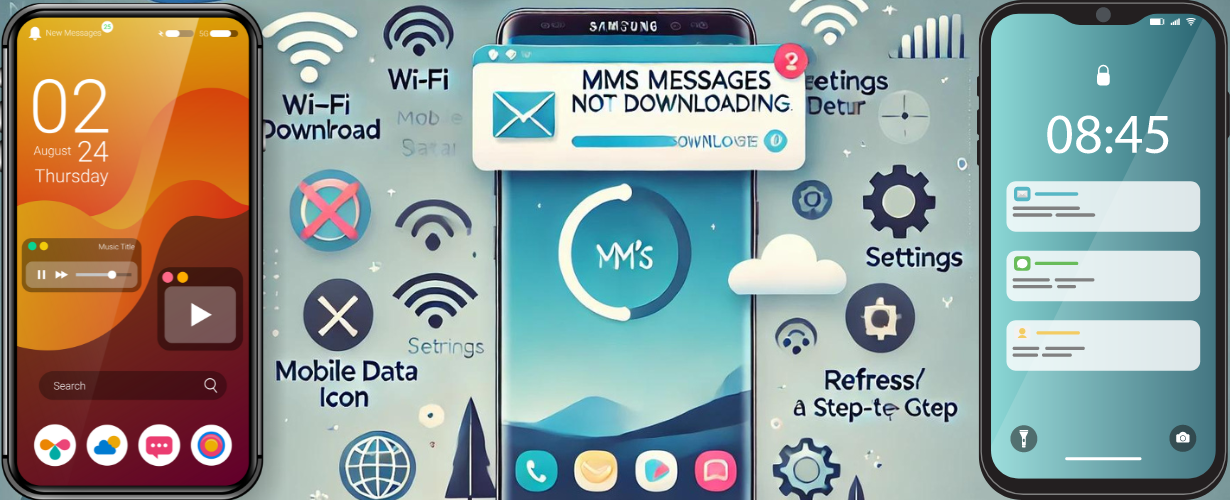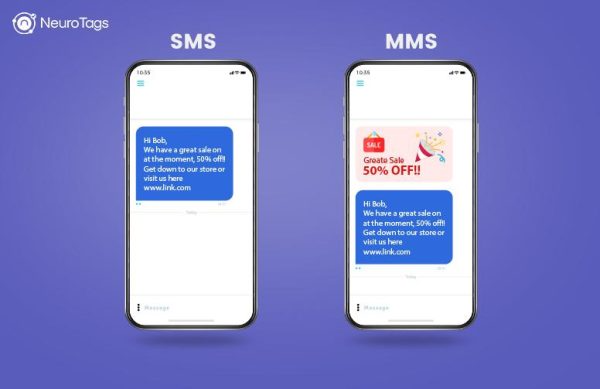What are the usual factors contributing to the inability to download MMS messages on Android devices?
Common Causes of MMS Messages Not Downloading
-
- Mobile data issues
- APN (Access Point Name) settings
- Insufficient storage space
- Messaging app problems
- Network outages
Basic Troubleshooting Steps
- Check Your Mobile Data: Make sure you have your mobile data on because MMS requires a cellular data connection.
- Restart Your Device: Sometimes, when there are temporary glitches that affect the ability to download MMS, all that may be required is a simple reboot.
- Check the Strength of Signal: Ensure you are connected to a strong network; a lack of signal can hinder the downloading of MMS.
Advanced Fixes for Android MMS Problems
1. Verify APN Settings
Access Point Name (APN) settings play a crucial role in sending and receiving multi-media SMS messages. Incorrect settings can lead to download failures. Below are the instructions for examining and setting up your APN configurations.
- For users of Samsung devices, the Access Point Names can be accessed by opening the Settings app, selecting the Connections section, navigating to Mobile Networks, and then tapping on Access Point Names.
- Other Android Devices: Navigate to Settings > Network & Internet > Mobile Network > Advanced > Access Point Names.
Compare your APN settings with your carrier’s recommended settings for multi-media sms. You can often find these on your carrier’s website or by contacting customer support.
2. Erase Cache and Data associated with the Messaging Application.
Sometimes, the messaging app may accumulate too much cache and data, leading to issues. Below are the instructions for the process of clearing the cache and data:
- Go to Settings.
- Scroll down to Apps or Application Manager.
- Select your messaging app.
- Tap on Storage.
- Click on Clear Cache and then Clear Data.
After this, restart your device and check if the MMS messages download successfully.
3. Check for Software Updates
Keeping your device software up to date is crucial for optimal performance, including messaging capabilities. Here’s how to check for updates:
- Open Settings.
- Scroll to Software Update.
- Click on Download and Install.
Install any available updates and try receiving the MMS again.
4. Ensure Sufficient Storage Space
If your device is running low on storage, it may prevent new MMS messages from downloading. You can check your storage by:
- Go to Settings.
- Select Storage.
- Review available space and remove unnecessary files or apps if required.
Benefits of Fixing MMS Issues
Resolving MMS messages not downloading ensures:
- Better communication with friends and family.
- Access to important media files without delays.
- Enhanced functionality of your Android device.
Case Study: Real User Experience
An encounter with a real user
A case of finding out the hard way that MMS messages can’t be downloaded was experienced by Jane, a Samsung Galaxy S21 owner. She has recently changed her mobile plan yet she is not able to download MMS messages making it difficult for her to share family photos. Doing this which involved confirming the APN settings and deleting cache files allowed MMS to work again. Because Jane excluded it from troubleshooting, she said APN is important.
Conclusion
In case you have ever encountered the enraging situation of MMS messages not downloading on Android devices, do not despair. With the help of answers given in this essay like confirming APN settings, cleaning the app cache, and ensuring that you have enough space one can solve the problem in an effective way. However, if the issue persists seeking assistance from your provider’s customer care may be necessary in order to eliminate network problems as a cause.