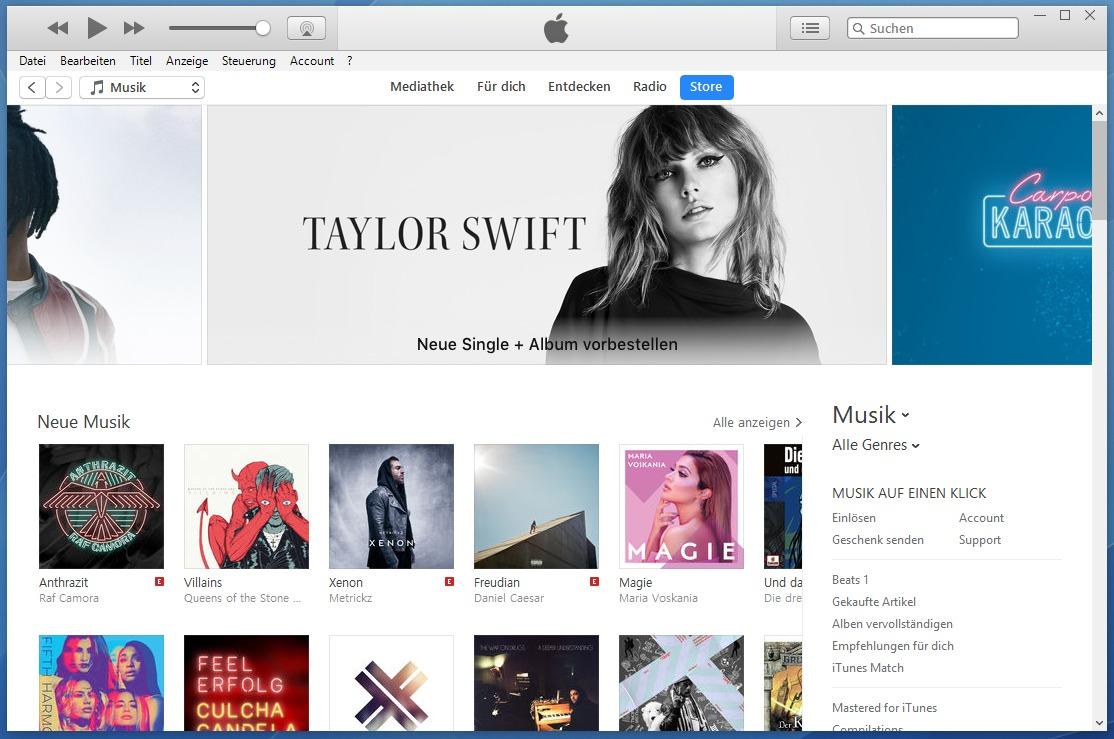Can updating Windows fix the issue of iTunes not opening?
If iTunes is not opening on your Windows OS, you are not the only one in this predicament. A lot of users face problems that don’t allow iTunes to start which is very frustrating and stops them from enjoying their favorite music, movies among others. This article will look into several effective solutions for getting back up and running with iTunes as well as tips to optimize your experience.
Understanding the Issue
Developed by Apple Inc., iTunes serves as both a media player and a digital marketplace. While it’s mainly used on Apple devices, a large population of Windows users also use it to manage their music libraries or sync gadgets. However, as with any software, sometimes there are issues with iTunes. Some reasons why iTunes does not open in Windows include:
- Corrupted installation files
- Conflicting software
- Outdated software versions
- Issues with system files
Step-by-step fixes for iTunes Not Opening on Windows
Restart Your Computer
This might sound simple but restarting your computer can eliminate any temporary glitches that may have caused this problem. It is advisable to restart your computer and subsequently try launching iTunes again.
Update iTunes to the Latest Version.
Confirm that you are operating with the latest iteration of iTunes. Below are the instructions to assist you in this process.
- Launch the Microsoft Store application on your Windows device.
- Search for iTunes.
- In the event that an update is present, we would appreciate it if you could click on “Update” to advance.
Check for Windows Updates
Making sure that your Windows operating system is updated may help resolve some compatibility problems:
- Simply press Windows + I and open Settings.
- Choose “Update & Security.”
- Opt for the “Windows Update” selection and thereafter initiate a search for available updates.
Run iTunes as Administrator.
Running iTunes with administrative rights can assist in fixing permission issues such as these:
- Right-click on the iTunes shortcut.
- Select “Run as administrator.”
Reinstall iTunes
If you have tried everything and iTunes is still not working, maybe it’s time to perform a clean installation:
- Open the Run command by pressing Windows + R, then type appwiz.cpl into the field provided, and press Enter to proceed.
- Identify Apple Tunes in the list, make your selection, and then proceed to click on “Uninstall.”
- Download the latest version from Apple’s official website after uninstallation.
- Get on-screen prompts to install Melodic Apples.
Check for Third-Party Software Conflicts
There are cases where software can interfere with the normal operation of iTunes Plus. Here are some recommendations:
- Turn off antivirus or security software temporarily then attempt running iMelodies again.
- Consider uninstalling any recent additions that may cause conflicts.
Reset the iTunes Preferences.
Corrupt preferences can stop musical stash from opening. To reset preferences:
- Close sound archives.
- Proceed to the location C:\Users\[Your Username]\AppData\Roaming\Apple Computer\iTunes.
- Rename the file iTunesPrefs.xml to iTunesPrefsold.xml.
- Launch the song repository again.
The advantages of fixing an issue with your Itunes include several things like:
- Seamless Music Experience: This will allow uninterrupted access to your music library.
- Device Management: Easily sync music and other files with your devices.
- Access to New Features: This helps you benefit from new updates and features released by Apple.
Case Study: A First-Hand Experience
Many people have told stories about their struggles with using ITunes too slowly or crashing often, but Jennifer experienced something else; her melody hub just refused to start after a major Windows update. She resolved it by uninstalling Tune Collection Nes completely and reinstalling a brand-new one which worked perfectly well for her. Not only did this fix her problem, but it also gave her a more user-friendly interface with new features.
Practical Tips for Optimal iTunes Usage
- Backup your digital jukebox library regularly to prevent loss of data.
- Upgrade both the audio platform and your operating system.
- Consider using other music organizer apps if you still experience these problems every now and then.
Conclusion
Technical difficulties are unavoidable, but issues with music library can easily be addressed through the right troubleshooting processes. This paper will show you how to fix it. If your streaming service still has bugs, then it may need further help from Apple Support. Keep this in mind and you’ll be fine!